Reviews:
No comments
Related manuals for NV-SJ260 Series

TVCR610
Brand: Telefunken Pages: 30

VRA211
Brand: Zenith Pages: 32

SLV-ED616MJ
Brand: Sony Pages: 20

SLV-ED60ME
Brand: Sony Pages: 48

SLV-ED70MN
Brand: Sony Pages: 55

SLV-ED55PS
Brand: Sony Pages: 59

SLV-ED515PS
Brand: Sony Pages: 61

SLV-EZ11AZ
Brand: Sony Pages: 68

SLV-EX5
Brand: Sony Pages: 71

SLV-EX50
Brand: Sony Pages: 75

SLV-ED919MI
Brand: Sony Pages: 76

HS-U760
Brand: Mitsubishi Pages: 76
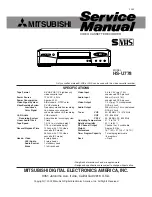
HS-U778
Brand: Mitsubishi Pages: 84

AVR1
Brand: CHIEF Pages: 8

VR609HF
Brand: RCA Pages: 40

VR556
Brand: RCA Pages: 60

VR555
Brand: RCA Pages: 72

SRC2019AC
Brand: Sylvania Pages: 33

















