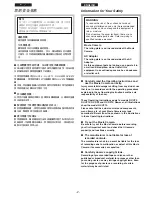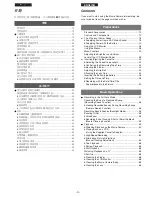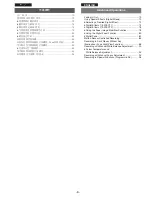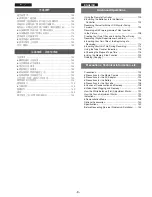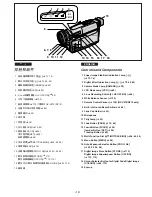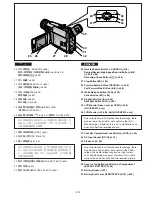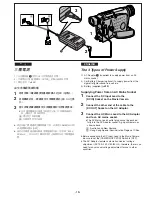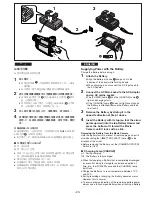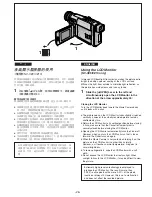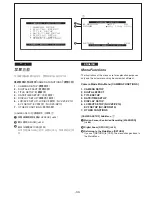VHS-C Movie Camera
VQT9065
Before use, please read these instructions completely.
NV-VZ9EN/EU
NV-VZ10EN/
ENH/ENC/A
NV-RZ9EN/
ENC/EU
LCD Monitor
Remote Contoller
NV-RZ10EN/A
ЖКИ видеомонитор
Устройство дистанционного
управления
Model No.
NV-VZ9EN/EU
NV-VZ10EN/ENH/ENC/A
NV-RZ9EN/ENC/EU
NV-RZ10EN/A
Operating Instructions
Инструкция по эксплуатации
Перед использованием прочитайте, пожалуйста, эту
инструкцию полностью.
!"
sepJ`
!
!"#$%&'()*+
qOGA« «œU—≈
d« ¨Â«b²Ýô« q³
d ¡Uł
—ù« Ác¼ …¡«
ÆqUJUÐ «œUý
d*« WU
W«
LCD
!"#$
bF s rJ« ÕUH