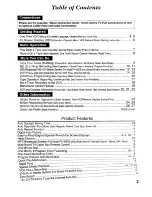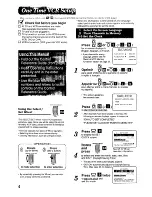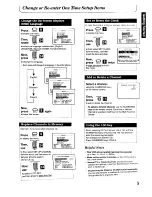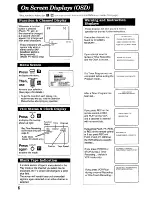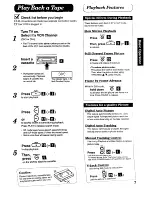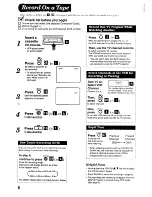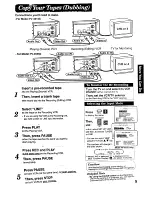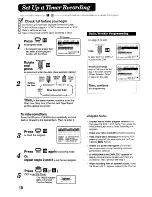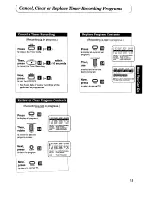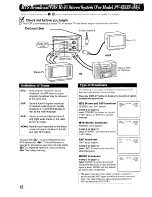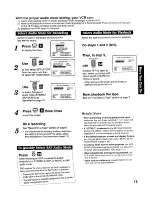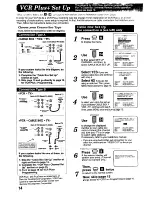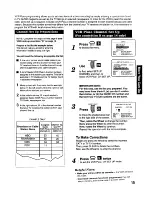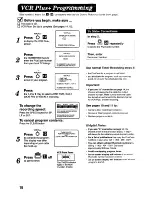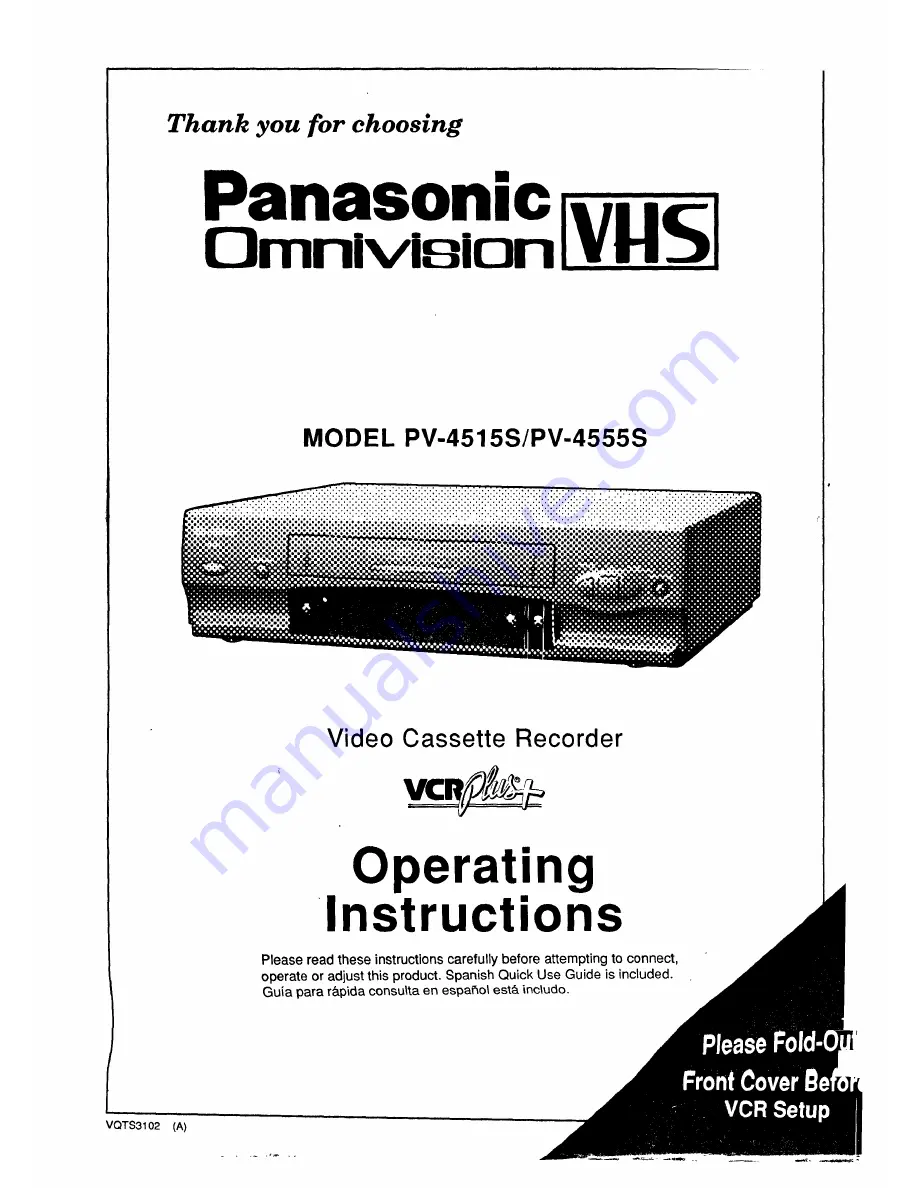Reviews:
No comments
Related manuals for Omnivsion PV-4515S

VRU562AT
Brand: Magnavox Pages: 2

SSV6003
Brand: Sylvania Pages: 82

VGM300
Brand: GE Pages: 36

VGM500
Brand: GE Pages: 44

VGS320
Brand: GE Pages: 60

VGN550
Brand: GE Pages: 44

VRU542AT
Brand: Magnavox Pages: 2

VTH6250 CODE SATELLITE
Brand: THOMSON Pages: 22

SL800
Brand: Security Labs Pages: 25

ES-191M
Brand: Zenith Pages: 16

VS-G415EA
Brand: Akai Pages: 41

VS-G242EA
Brand: Akai Pages: 40

DVST7C3
Brand: DAEWOO ELECTRONICS Pages: 33

Omnivision PV-M1369
Brand: Panasonic Pages: 41

HR-P41A
Brand: JVC Pages: 11

HR-J6008UM
Brand: JVC Pages: 4

W-412
Brand: Toshiba Pages: 32

M751
Brand: Toshiba Pages: 29