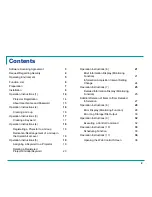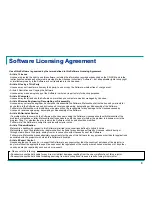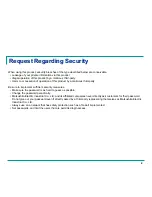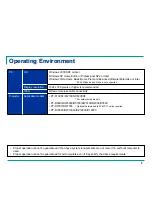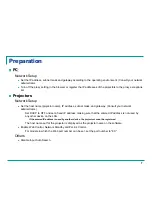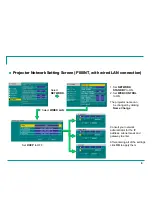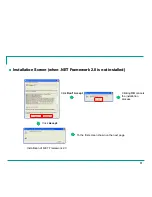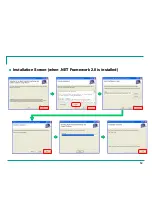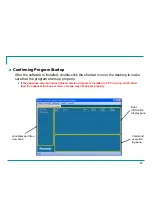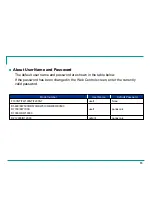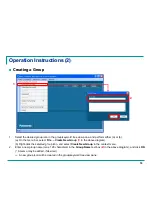Reviews:
No comments
Related manuals for PT-D10000 Series

TouchKit
Brand: Barco Pages: 31

E16RMLL-I - Tivoli Storage Manager
Brand: IBM Pages: 828

MX-ONE 4.2
Brand: Aastra Pages: 46

CLUSTER FOR ENTERPRISE LINUX 5.0
Brand: Red Hat Pages: 114

ULTRA ANALOG
Brand: APPLIED ACOUSTICS SYSTEMS Pages: 60

PhotoSuite
Brand: MGI Pages: 19

MAPCREATE 7 - ADDENDUM
Brand: LEI Extras Pages: 16

CONTRIBUTE 3 - DEPLOYING AND PUBLISHING SERVER
Brand: MACROMEDIA Pages: 38

FS-8700-124
Brand: FieldServer Pages: 17

AcuFil
Brand: Janome Pages: 6

High Performance Storage System HPSS
Brand: IBM Pages: 311

AH0QXML - Lotus Domino Messaging
Brand: IBM Pages: 120

Z-EMAP50
Brand: ZENEC Pages: 80

vigilantplant EJXMVTool FSA120
Brand: YOKOGAWA Pages: 98

Selphy CP510
Brand: Canon Pages: 28

Stylus Pro 5500
Brand: Epson Pages: 120

PowerLite S17
Brand: Epson Pages: 4

PowerLite D6250
Brand: Epson Pages: 6