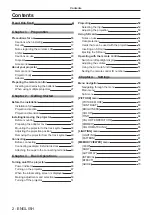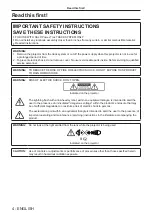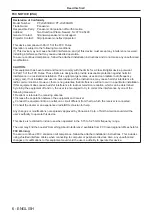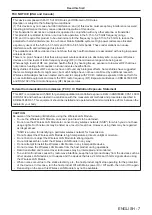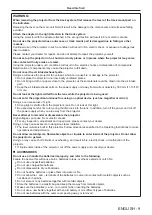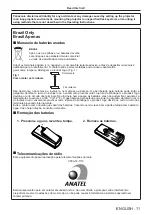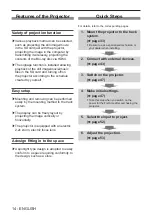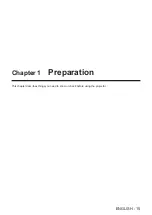Thank you for purchasing this Panasonic product.
■
This product is attached to track systems. Ensure that track system is installed per
manufacturer’s instructions and in accordance with the National Electrical Code and local
building codes.
■
Before installing and operating this product, please read the instructions carefully and save
this manual for future use.
■
Before using this product, be sure to read “Read this first!” (
x
pages 4 to 11).
■
Refer to “Operating Instructions – Content Manager Manual” for signage playback.
DPQP1085ZB
DLP™ Projector
Commercial Use
Operating Instructions
Functional Manual
ENGLISH
Model No.
PT-JX200HBU
PT-JX200HWU