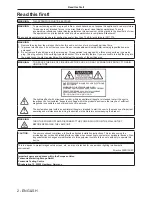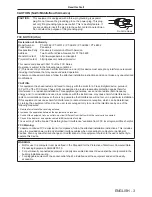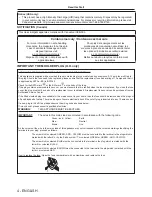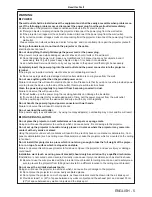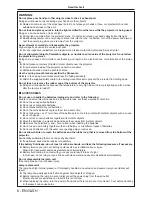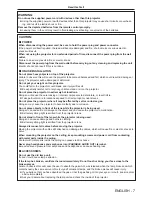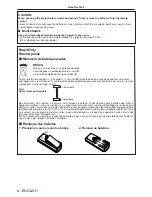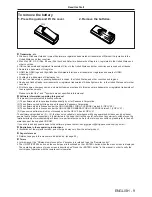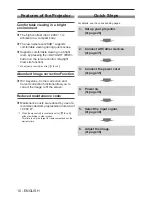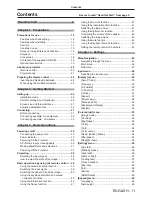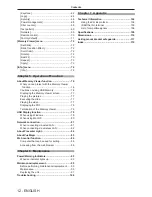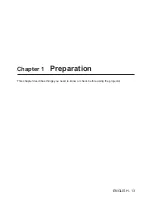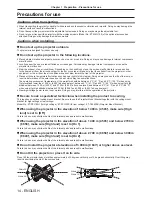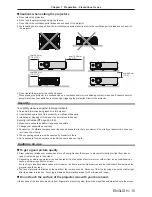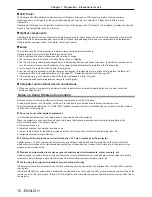Operating Instructions
Functional Manual
LCD Projector
Commercial Use
Thank you for purchasing this Panasonic Product.
■
This manual is intended for products manufactured from Nov. 2015 and beyond.
■
Before operating this product, please read the instructions carefully, and save this manual
for future use.
■
Before using your projector, be sure to read “Read this first!” (
x
pages 2 to 9).
Model No.
PT-LW362
PT-LW312
PT-LB412
PT-LB382
PT-LB332
ENGLISH
TQBJ0839-1