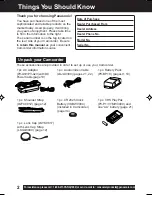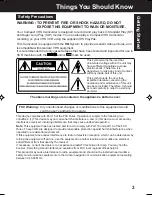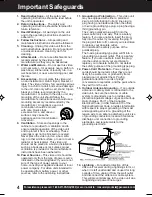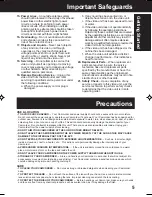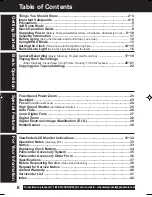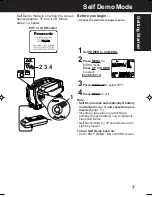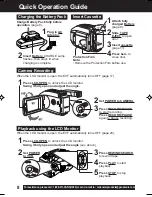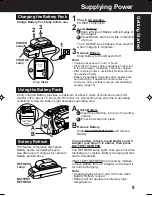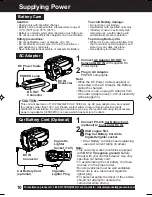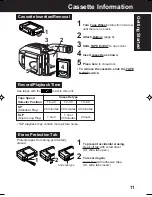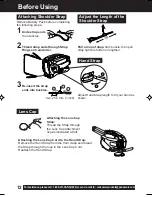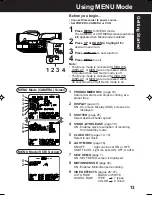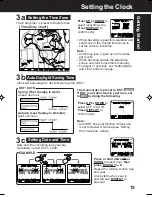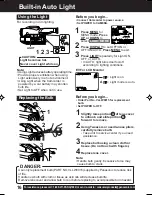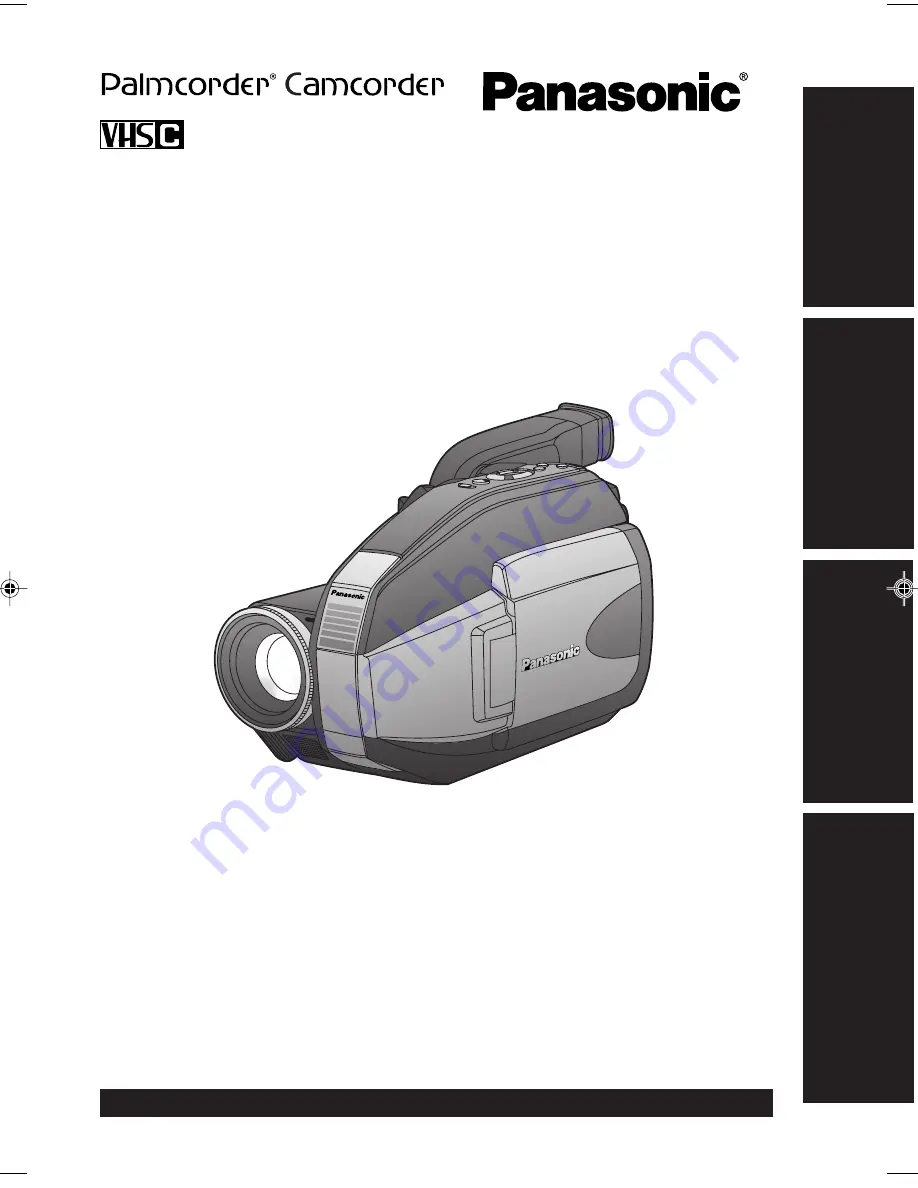
Basic Operation
Special Features
For
Y
our Information
Getting Started
Camcorder
Operating Instructions
Please read these instructions carefully before attempting to operate this product.
Please save this manual.
Model No.
LSQT0557A
PV-L552
For assistance, please call : 1-800-211-PANA(7262) or send e-mail to : consumerproducts@panasonic.com
01.L552(E)Getting p01-08
01.12.10, 4:23 PM
1