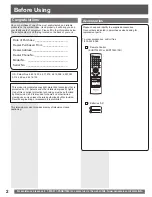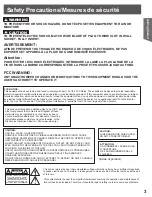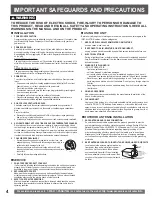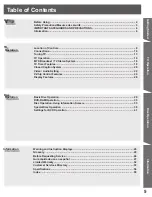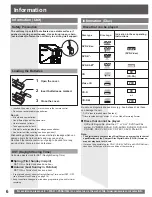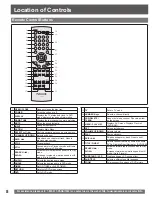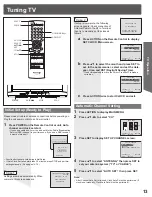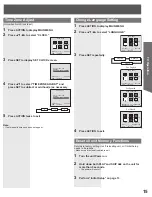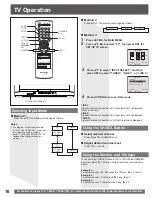Information
Getting Started
TV Operation
Disc Operation
Information
LSQT0942 A
TV / DVD Combination
Operating Instructions
Model No.
• Connection and Initial Setup Procedures are on pages 10 and 13.
PV-27DF5
MULTI FORMAT PLAYBACK
*Ability to play back may depend on recording
conditions.
As an
E
NERGY
S
TAR
®
Partner, Panasonic Corporation of North America
has determined that this product or product model meets the
E
NERGY
S
TAR
®
guidelines for energy efficiency.
Please read these instructions carefully before attempting to connect, operate,
or adjust this product. Please save this manual.
Spanish Quick Use Guide is included.
(Guía para rápida consulta en español está incluida.)