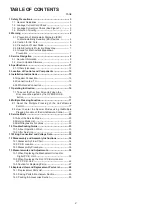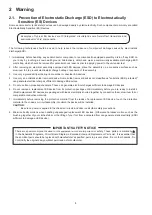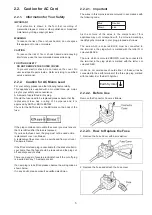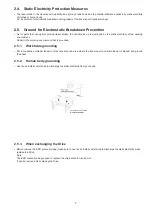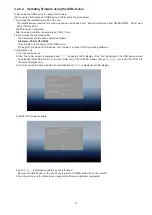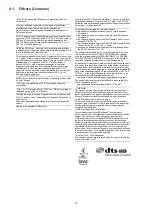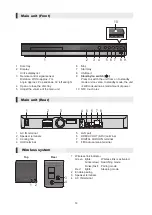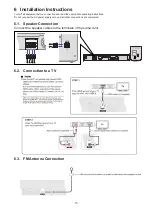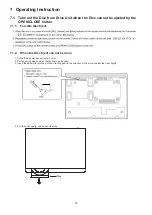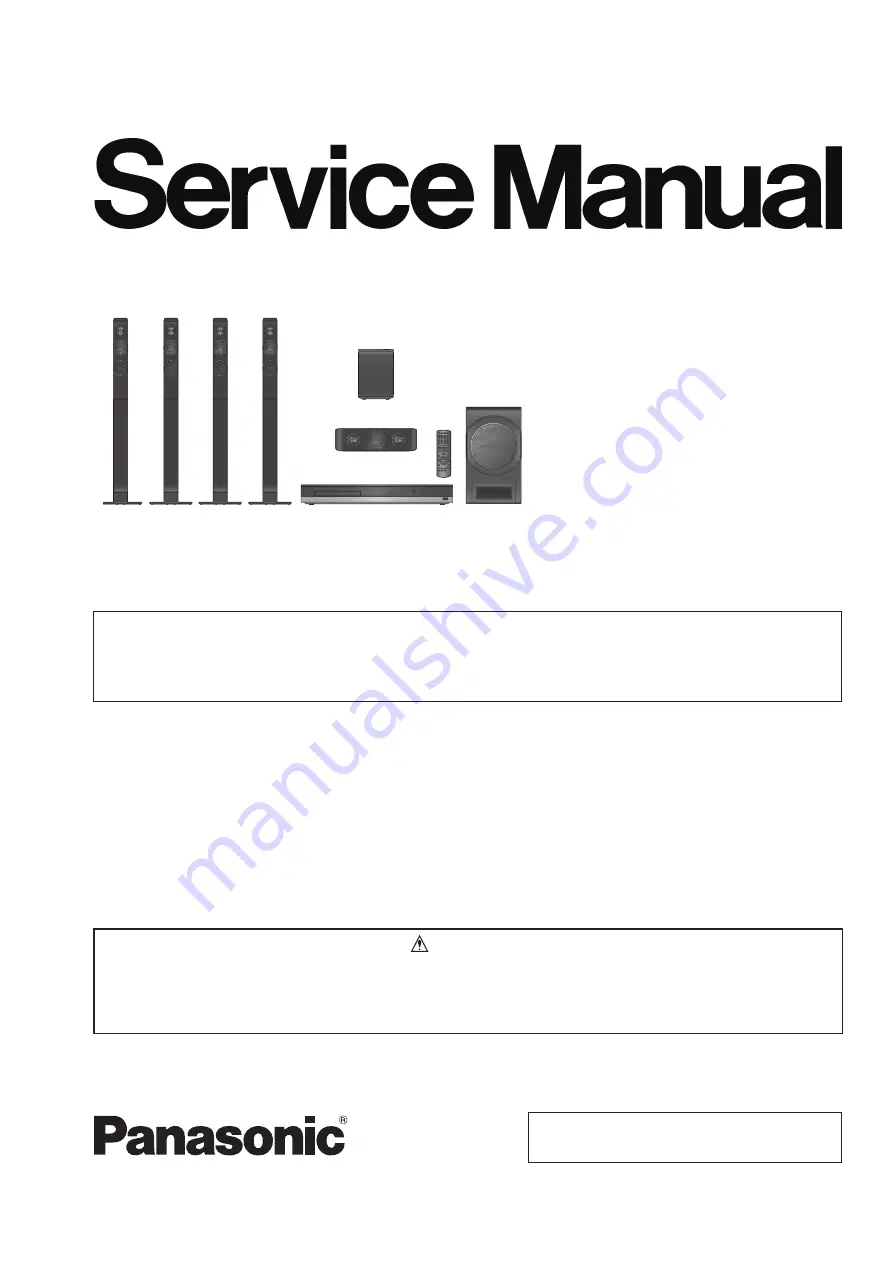
ORDER NO.
AD1404019CE
Blu-ray Disc
TM
Home Theater Sound System
Model No.
SA-BTT785GN
SA-BTT785GS
SC-BTT785GN
SC-BTT785GS
Colour:(K)...........Black Type
This service information is designed for experienced repair technicians only and is not designed for use by the general
public. It does not contain warnings or cautions to advise non-technical individuals of potential dangers in attempting
to service a product. Products powered by electricity should be serviced or repaired only by experienced professional
technicians. Any attempt to service or repair the product or products dealt with in this service information by anyone else
could result in serious injury or death.
WARNING
© Panasonic Corporation 2014
Unauthorized copying and distribution is a violation of law.
SB-HC4010
SA-BTT785
Remote
Control
SB-HW6010
Notes: Please refer to the original service manual for:
• Speaker system SB-HFS4810/HC4010, Order No:AD1403015CE
• Speaker system SB-HW6010, Order No:AD1404027CE
• Wireless system SH-FX77, Order No:AD1404031CE
SB-HFS4810
SH-FX77