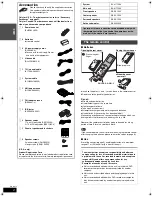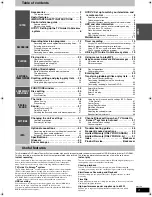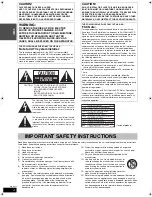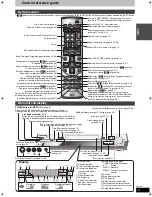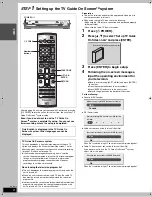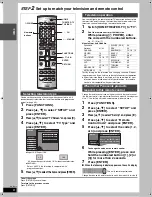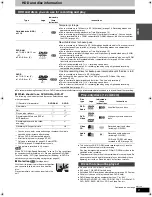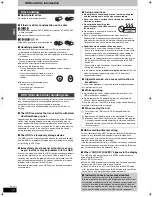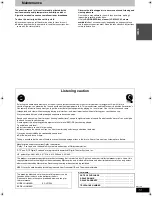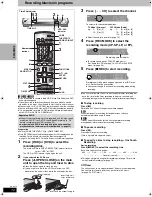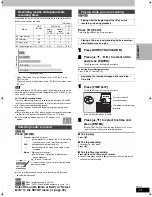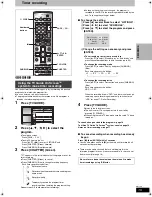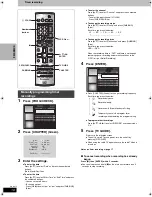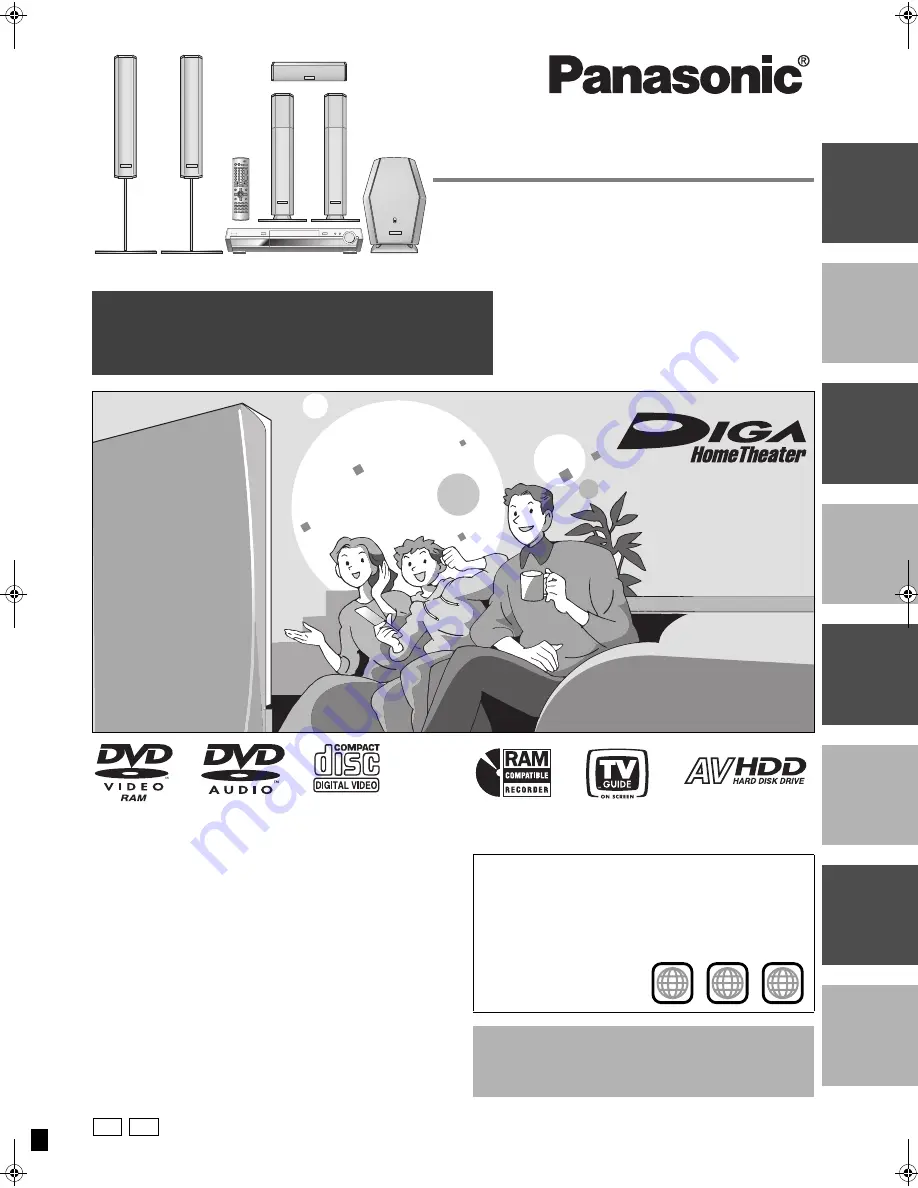
INT
R
O
REC
ORDING
PL
A
Y
IN
G
ED
IT
ING &
TRA
N
S
FERRING
C
ONV
E
N
IE
NT
FUNC
TIONS
R
A
DIO &
S
OUND
S
ETT
INGS
INF
O
Operating Instructions
Recordable DVD
Home Theater System
Model No.
SC-HT1500
Operations Guide
Before using this product, perform setup and connections
after carefully reading the Setup Guide.
Dear customer
Thank you for purchasing this product. For optimum performance
and safety, please read these instructions carefully.
Before connecting, operating or adjusting this product, please read
these instructions completely.
Please keep this manual for future reference.
Region number supported by this unit
Region numbers are allocated to DVD players and software
according to where they are sold.
≥
The region number of this unit is “
1
”.
≥
The unit will play DVDs marked with labels containing “
1
” or
“
ALL
”.
Example:
[For\U.S.A.]only]
The warranty can be found on page 51.
[For\Canada]only]
The warranty can be found on page 50.
1
ALL
2
4
1
RQT7619-P
P
PC
7619en.book 1 ページ 2004年5月6日 木曜日 午前9時33分