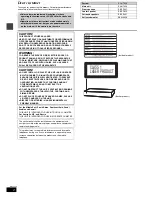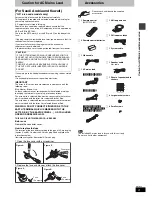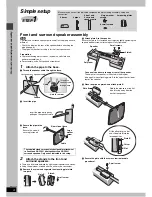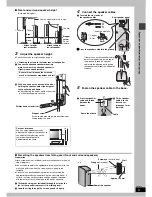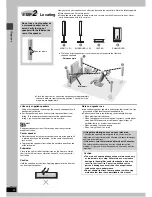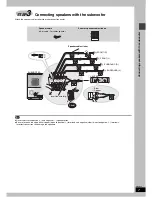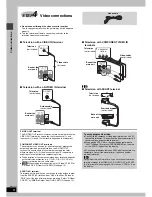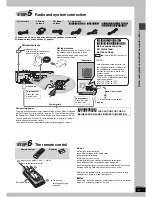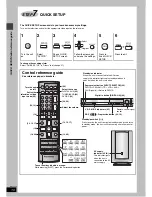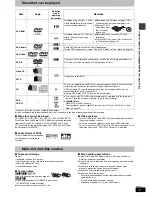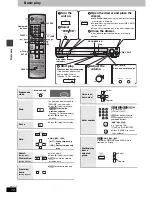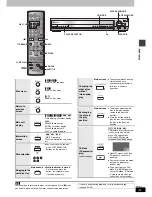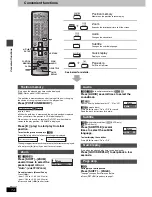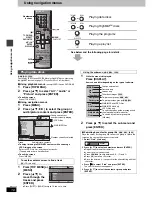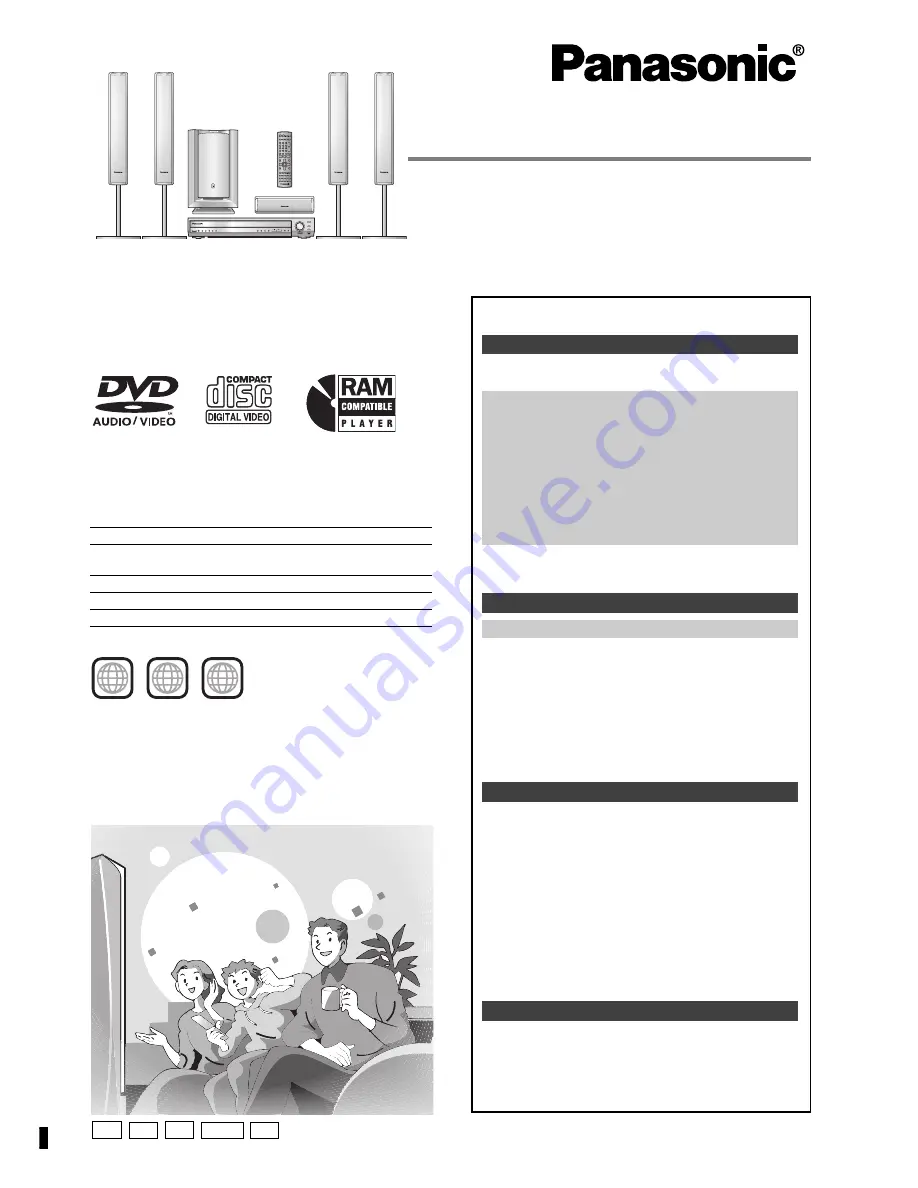
GCS
GC
GN
GS
EE
RQT7436-B
Operating Instructions
DVD Home Theater Sound System
Model No.
SC-HT928
Before connecting, operating or adjusting this product,
please read these instructions completely.
Please keep this manual for future reference.
Region number
The player plays DVD-Video marked with labels containing the
region number or “
ALL
”.
Example:
[Australia[and[N.Z.[
Region
Number
The Middle East, South Africa, Saudi Arabia
and Kuwait
2
Southeast Asia
3
Australia and N.Z.
4
Russia
5
4
ALL
4
5
3
Table of contents
Caution for AC Mains Lead. . . . . . . . . . . . . . . . . . 3
Accessories . . . . . . . . . . . . . . . . . . . . . . . . . . . . . . 3
Control reference guide . . . . . . . . . . . . . . . . . . . 10
Discs that can be played/
Main unit and disc caution . . . . . . . . . . . . . . . 11
Convenient functions . . . . . . . . . . . . . . . . . . . . . 14
Position memory/Zoom/Audio/Subtitle/
Quick replay/Page skip/Repeat play/
All group, random and program play
Using navigation menus . . . . . . . . . . . . . . . . . . . 16
Playing data discs/Playing HighMAT
TM
discs/Playing
the programs/Playing a play list
Using on-screen menus . . . . . . . . . . . . . . . . . . . 18
Changing the player settings . . . . . . . . . . . . . . . 20
The radio. . . . . . . . . . . . . . . . . . . . . . . . . . . . . . . . 22
Automatic presetting/Selecting the preset channels/
Manual tuning/RDS broadcasting/Optional antenna
connections
Sound field and sound quality . . . . . . . . . . . . 24-26
Sound Field Control/Super Surround/Center Focus/
Dolby Pro Logic
II
/Multi Rear Surround (MRS),
Virtual Rear Surround (VRS)/Speaker level
adjustments/Down-mixing/Subwoofer level/Custom
Sound Memory
Other functions . . . . . . . . . . . . . . . . . . . . . . . . . . 27
Sleep timer/Muting/Using headphones
Operating other equipment. . . . . . . . . . . . . . . . . 28
Other speaker setup options . . . . . . . . . . . . . . . 30
Safety precautions. . . . . . . . . . . . . . . . . . . . . . . . 30
Maintenance . . . . . . . . . . . . . . . . . . . . . . . . . . . . . 30
Glossary . . . . . . . . . . . . . . . . . . . . . . . . . . . . . . . . 31
Specifications . . . . . . . . . . . . . . . . . . . . . . . . . . . 32
Troubleshooting guide . . . . . . . . . . . . . . . . . . . . 34
Getting started
Simple setup
STEP 1
Front and surround speaker
assembly . . . . . . . . . . . . . . . . . . . . . . . 4
STEP 2
Locating . . . . . . . . . . . . . . . . . . . . . . . 6
STEP 3
Connecting speakers with the
subwoofer . . . . . . . . . . . . . . . . . . . . . . 7
STEP 4
Video connections . . . . . . . . . . . . . . . 8
STEP 5
Radio and system connection . . . . . 9
STEP 6
The remote control. . . . . . . . . . . . . . . 9
STEP 7
QUICK SETUP. . . . . . . . . . . . . . . . . . 10
Disc operations
Basic play . . . . . . . . . . . . . . . . . . . . . . . . . . . . . 12
Other operations
Reference