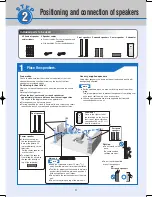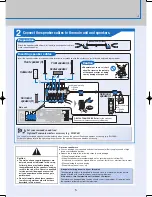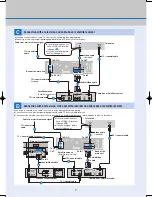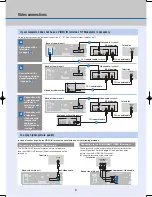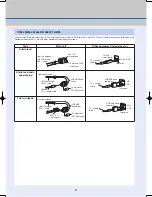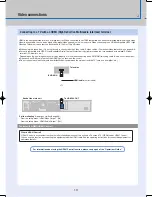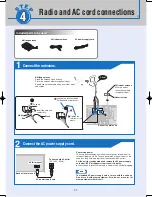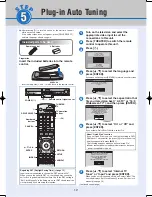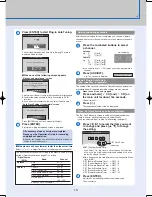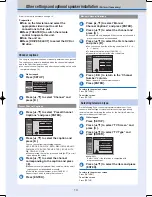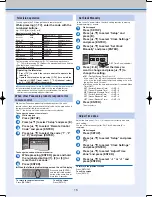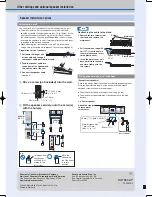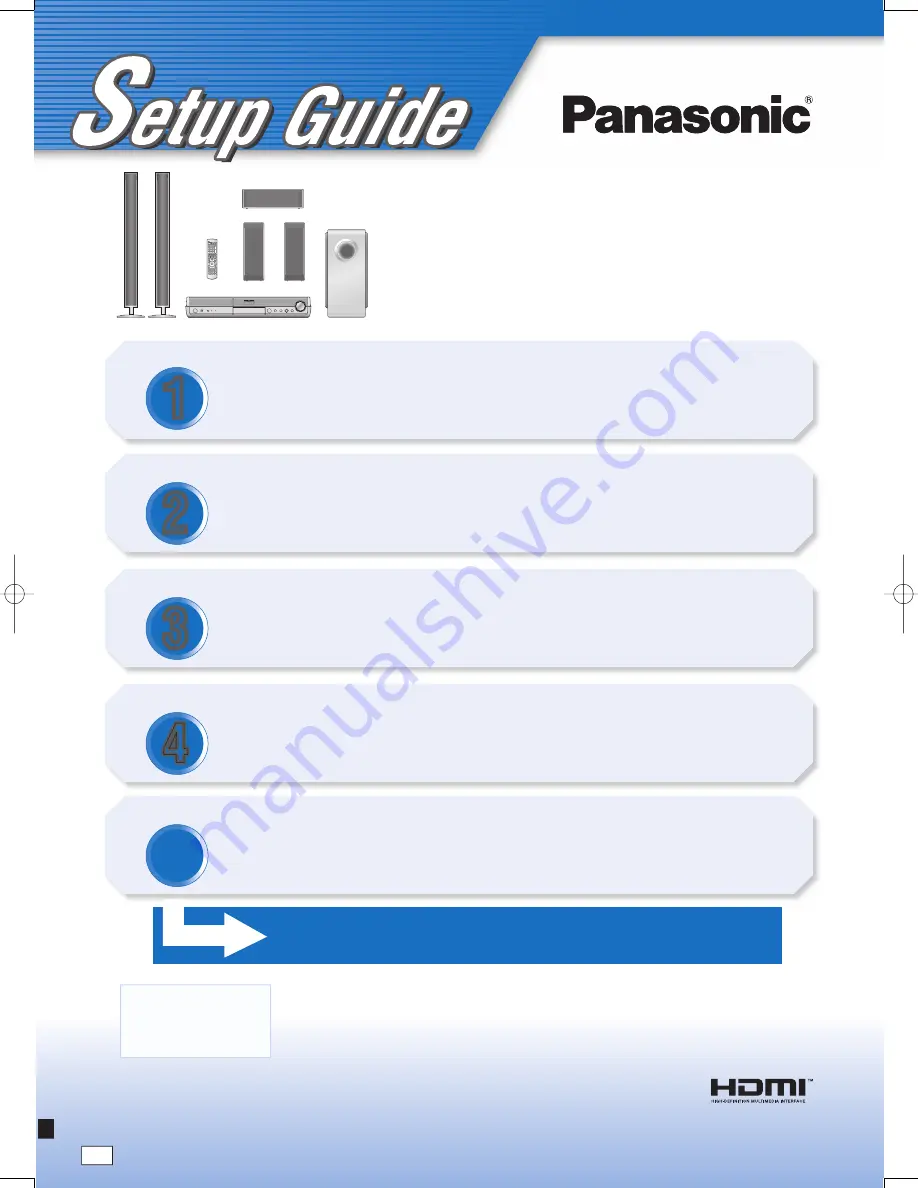
1
S
TEP
2
2
S
TEP
1
1
S
TEP
3
3
S
TEP
4
4
-/
*
Operating Instructions
Recordable DVD
Home Theater System
Model No.
SC-RT50
P
RQT8656-P
Positioning and connection
of
speakers
Front speaker assembly
Video connections
Radio and AC cord connections
Plug-in Auto Tuning
Television operation
Speaker installation options
Other settings and optional
speaker installation
(Perform if necessary)
All necessary steps of setup are completed.
Please see the Operations Guide for recording and playback operation.
·························· 14
Selecting television type
···································· 14
Channel captions
··················· 15
When other Panasonic products
respond to this remote control
································· 15
······ Back cover
Set Clock Manually
·································· 15
·································· 15
Adjust Time Zone
RQT8656-P.indd 1
RQT8656-P.indd 1
2006/02/28 16:52:06
2006/02/28 16:52:06