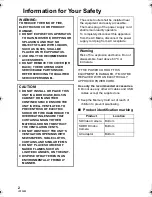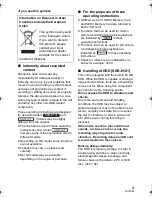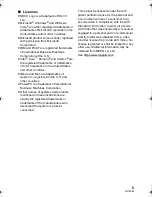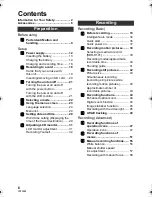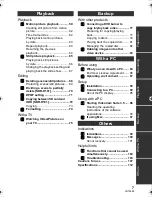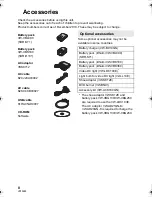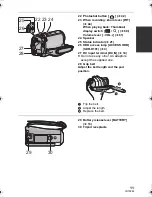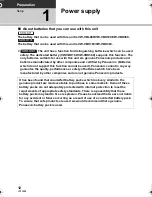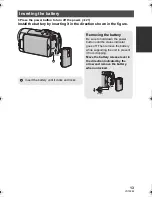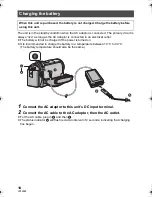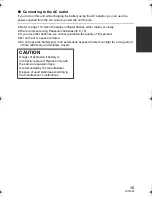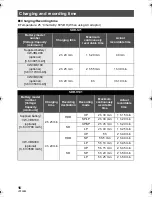Reviews:
No comments
Related manuals for SDR-H101

SDR-S25P
Brand: Panasonic Pages: 116

SDR-S26P
Brand: Panasonic Pages: 127

SDR-S100PP
Brand: Panasonic Pages: 63

VP-DC171I
Brand: Samsung Pages: 132

IPCAM-WO
Brand: Honeywell Pages: 10

iPCAM-WL
Brand: Honeywell Pages: 2

IPCAM-WO
Brand: Honeywell Pages: 2

DVCAM DSR-PD100A
Brand: Sony Pages: 7

DVCAM DSR-PD150
Brand: Sony Pages: 6

DSR-PD198P
Brand: Sony Pages: 2

DSR-PD170
Brand: Sony Pages: 6

DSR-200A
Brand: Sony Pages: 4

DSR-250
Brand: Sony Pages: 6

DSR-390
Brand: Sony Pages: 12

DSR-300
Brand: Sony Pages: 12

DSR-1600P
Brand: Sony Pages: 8

DSR-1800A
Brand: Sony Pages: 28

DVCAM DSR-PD1
Brand: Sony Pages: 96