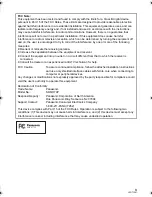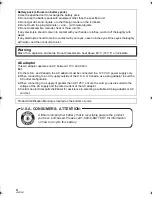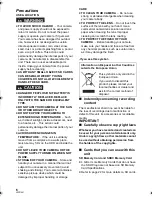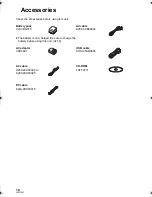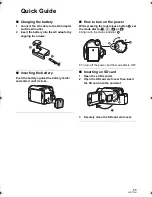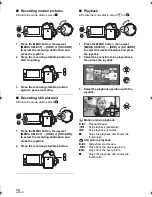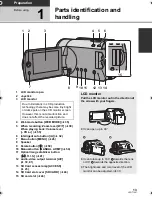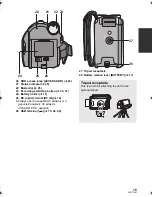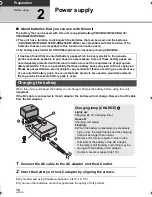Operating Instructions
SD Card/Hard Disk Video Camera
Model No.
SDR-H79P
Before connecting, operating or adjusting this product, please read the instructions completely.
Spanish Quick Use Guide is included.
Guía para rápida consulta en español está incluida.
LSQT1561 A
For USA and Puerto Rico assistance, please call: 1-800-211-PANA(7262) or, contact us via the web at: http://www.panasonic.com/contactinfo
until
2009/ 3/13
SDR-H79P-LSQT1561_mst.book 1 ページ 2009年2月12日 木曜日 午後4時21分
Summary of Contents for SDR-H79
Page 123: ...123 LSQT1561 ...