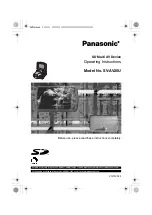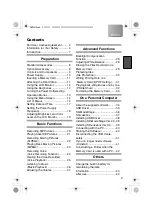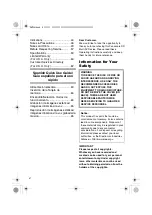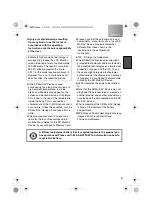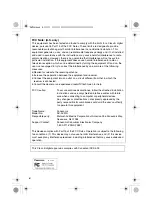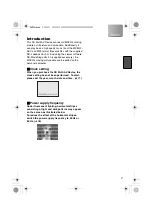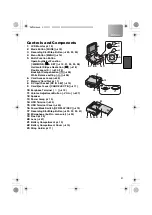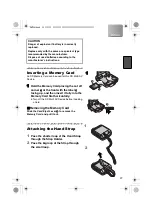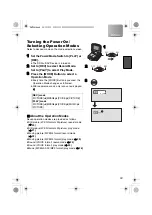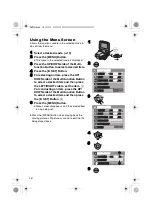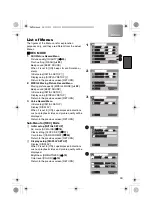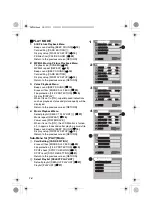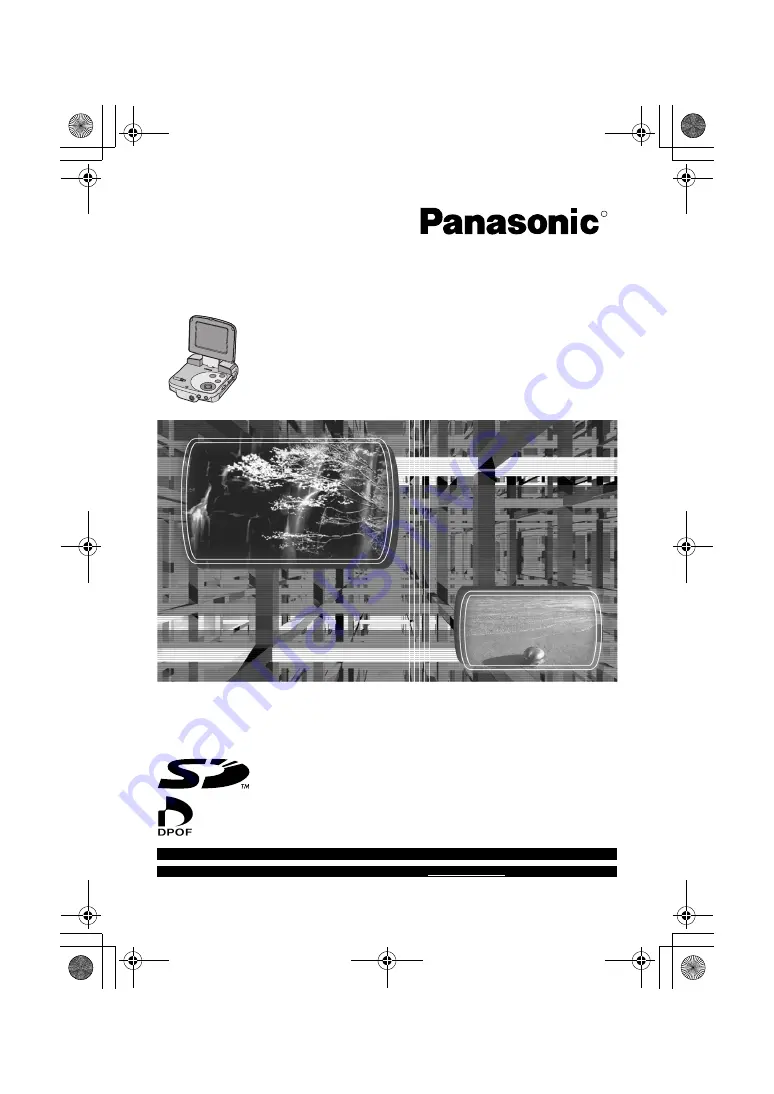
SD Multi AV Device
Operating Instructions
Model No. SV-AV20U
Before use, please read these instructions completely.
For USA assistance. please call:1-800-211-PANA(7262) or send e-mail to:consumerproducts@panasonic.com
For Canadian assistance. please call:1-800-561-5505 or visit us at www.panasonic.ca
R
VQT0C32-1
AV20U.book 1 ページ 2003年4月2日 水曜日 午後9時9分