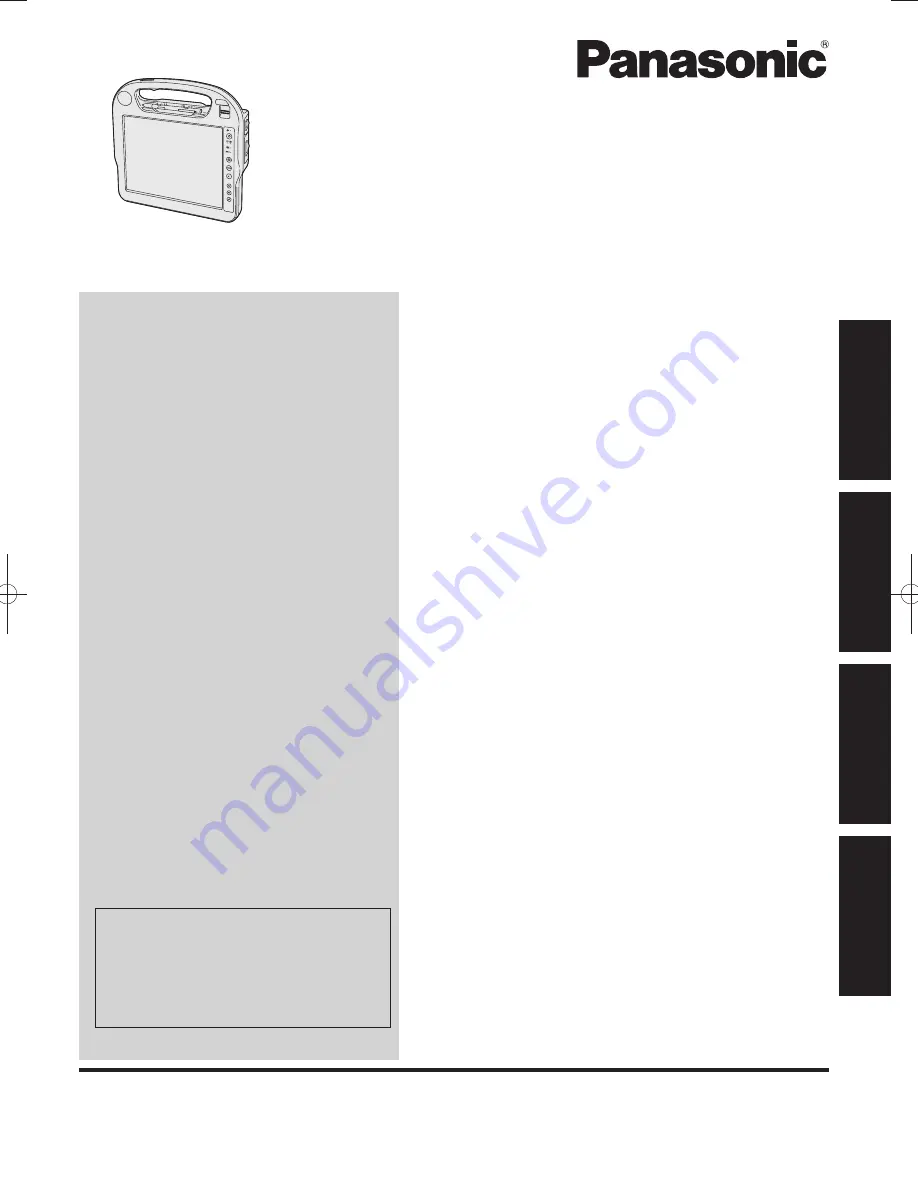
For further information about the
computer, you can refer to the
on-screen manual.
To access the on-screen manual
page 17 “On-screen Manual”
Getting Started
Useful Information
Troubleshooting
Appendix
Contents
Getting Started
Introduction .................................................................
2
Read Me First .............................................................
3
(Precautions)
Description of Parts ..................................................
10
Preparation ...............................................................
12
First-time Operation ..................................................
13
OPERATING INSTRUCTIONS
Personal Computer
Model No.
CF-H2
series
Useful Information
On-screen Manual ....................................................
17
Handling and Maintenance .......................................
18
Reinstalling Software ................................................
20
Troubleshooting
Troubleshooting (Basic) ............................................
22
Appendix
LIMITED USE LICENSE AGREEMENT ...................
26
Specifications ...........................................................
29
LIMITED WARRANTY ..............................................
32
Please read these instructions carefully before using this product, and save this manual for future use.
DFQW5523ZA̲CF-H2mk1.indb 1
DFQW5523ZA̲CF-H2mk1.indb 1
2011/06/22 14:20:55
2011/06/22 14:20:55


































