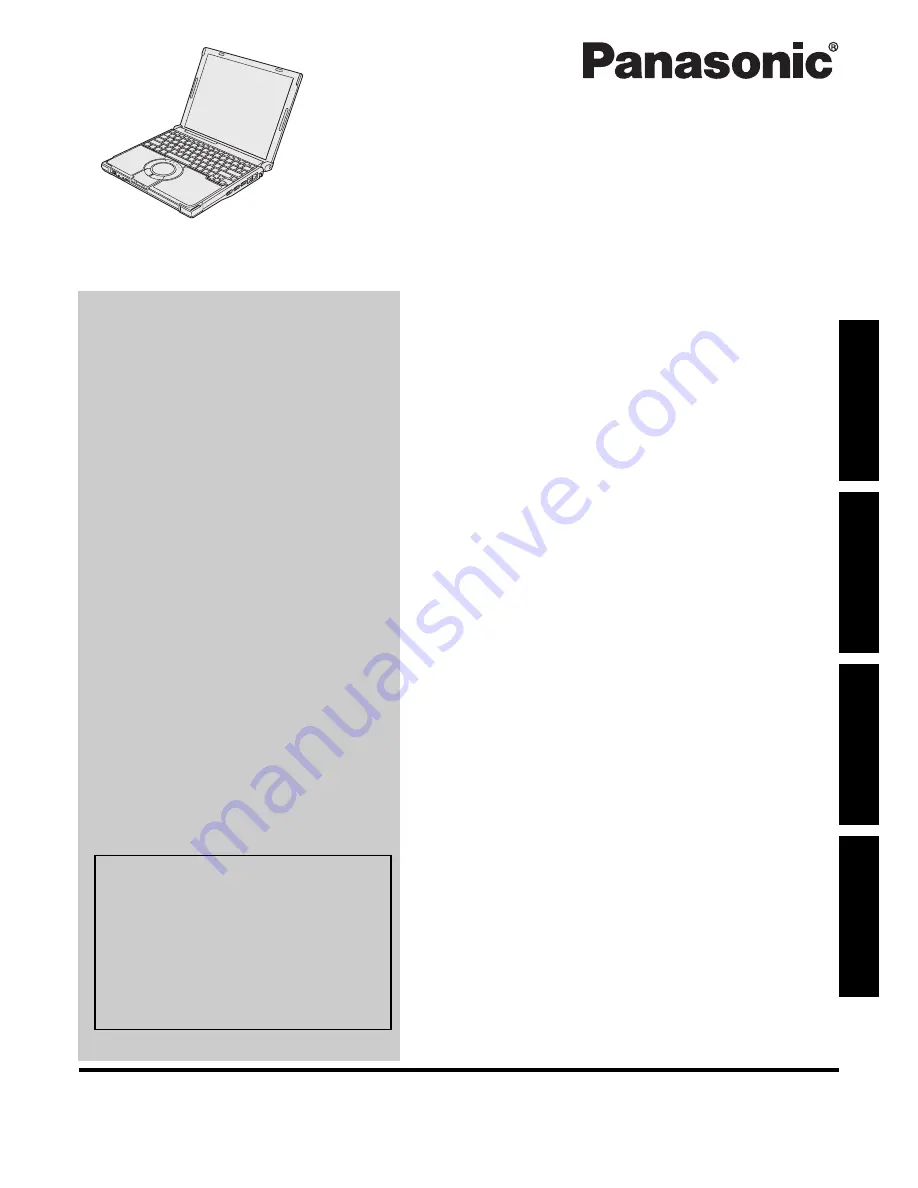
Please read these instructions carefully before using this product and save this manual for future use.
Contents
Getting Started
Useful Information
Troubleshooting
Get
ting St
arted
U
seful In
formati
on
Troubleshooting
Appendix
Appendix
OPERATING INSTRUCTIONS
Personal Computer
Model No.
CF-T7
series
Introduction
.................................................2
Read Me First
..............................................3
Description of Parts
.....................................11
First-time Operation
.....................................13
On-screen Manual
.......................................19
Handling and Maintenance
.............................20
Expanding Memory
......................................23
Hard Disk Backup/Restore Function
..................25
Hard Disk Data Erase Utility
...........................26
Reinstalling Software
....................................27
Troubleshooting (Basic)/Error Code/Message
.......29
Hardware Diagnostics
...................................33
LIMITED USE LICENSE AGREEMENT
..............35
Specifications
............................................37
LIMITED WARRANTY
..................................39
For further information about the com-
puter, you can refer to the on-screen
manual.
To access the on-screen manual
page 19 “On-screen Manual”
For your technical support office, refer to
“LIMITED WARRANTY.”
Summary of Contents for Toughbook CF-T7BWATZJM
Page 43: ...43 MEMO...


































