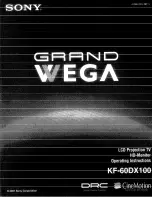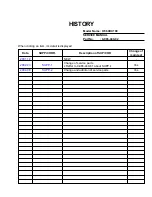Progressive Plasma Television
Operating Instructions
TH-37PA20
TH-42PA20
Model No.
TQBC0627-2
Please read these instruction before operating your set and retain them for future reference.
English
1
2
3
4
5
6
7
C
8
9
0
Pedestal stand shown above is optional extra.