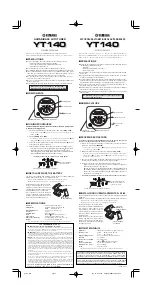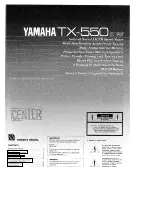CONTROLLER / TUNER
Operating Instructions
TU-PTA500U
Model No.
TQBC0216
®
For assistance, please call : 1-888-VIEW-PTV (843-9788)
or send e-mail to : consumerproducts@panasonic.com
or visit us at www.panasonic.co.jp/global/ (U.S.A)
For assistance, please call : 787-750-4300
(Puerto Rico)
For assistance, please call : 1-800-561-5505
or visit us at www.panasonic.co.jp/global/ (Canada)
Before connecting, operating or adjusting this product, please read these instructions completely. Save this manual for
future reference.
S-VIDEO
MENU
POWER
R-STAND BY
G-POWER ON
ACTION INPUT
VOLUME
CHANNEL
VIDEO
INPUT 3
L-AUDIO-R
S-V
IDE
O
VID
EO
INPUT
3
L-A
UD
IO-
R
PO
WE
R
R-ST
AND BY
G-PO
WER
ON
MEN
U
AC
TIO
N
IMPUT
VOLUME
CHANNEL
Summary of Contents for TU-PTA500U
Page 62: ...62...