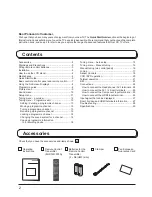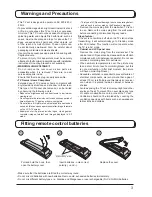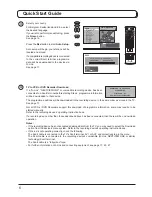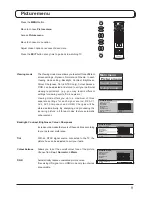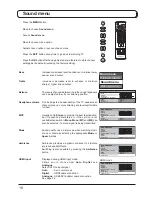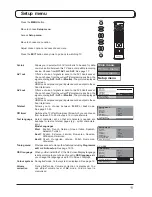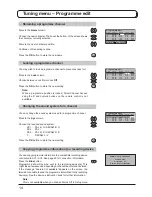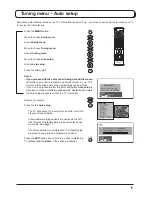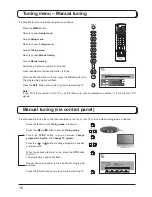Reviews:
No comments
Related manuals for TX-26LE60FM

BeoVision 4
Brand: Bang & Olufsen Pages: 44

BeoVision 8-40
Brand: Bang & Olufsen Pages: 28

WB043
Brand: Velleman Pages: 20

GSDM002S
Brand: Wali Pages: 12

4050RT
Brand: Wiremold Pages: 2

D650i-C3
Brand: Vizio Pages: 76

L2232AF
Brand: Cello Pages: 35

40EPlay6100-F
Brand: Allview Pages: 38

NetGator
Brand: Darim Pages: 8

F4819UV
Brand: FUNAI Pages: 8

GTV2254
Brand: Gelhard Pages: 62

System 3 Z27X31
Brand: Zenith Pages: 38

U750CV-UMR
Brand: Sceptre Pages: 58

PC-27F20
Brand: Fisher Pages: 48

ELEFW264
Brand: Element Pages: 27

058465814779
Brand: Sylvania Pages: 28

55ME314V
Brand: Magnavox Pages: 39

OLE 24150-B DVD
Brand: OK. Pages: 156