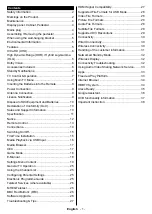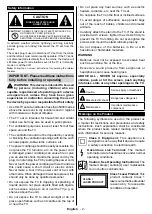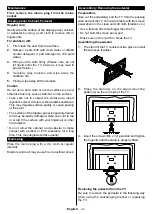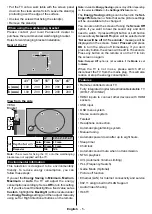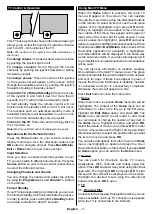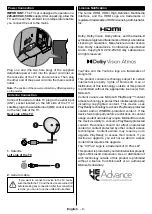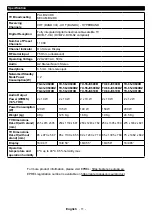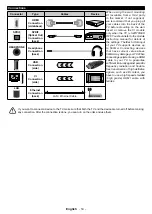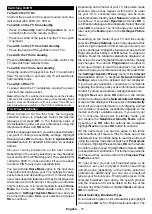OPERATING INSTRUCTIONS
TX-43JX600B / TX-43JX600BZ / TX-43JX610B
TX-50JX600B / TX-50JX600BZ / TX-50JX610B
TX-55JX600B / TX-55JX600BZ / TX-55JX610B
TX-58JX600B / TX-58JX600BZ / TX-58JX610B
TX-65JX600B / TX-65JX600BZ / TX-65JX610B
LED TV
You can find instructions for your TV’s features in the
E-Manual
.
To access the
E-Manual
, enter
Settings
menu, select
Manuals
and press
OK
. For quick access press
Home/Menu
button and then
Info
button.
e
-
MANUAL
Summary of Contents for TX-43JX600B
Page 40: ......