Reviews:
No comments
Related manuals for TX-47P950A
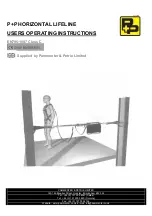
90287
Brand: P+P Pages: 7

PT-DW5100EL
Brand: Panasonic Pages: 64

PT-56SX30
Brand: Panasonic Pages: 25

Powerware 9395 275 kVA MBM
Brand: Eaton Pages: 86

ESX10-T -DC Series
Brand: E-T-A Pages: 15

64065
Brand: MAUL Pages: 2

PJD5453s
Brand: ViewSonic Pages: 57

F80-Q7
Brand: Barco Pages: 86

BH3020
Brand: BenQ Pages: 75

VARIO CURVE
Brand: Stumpfl Pages: 10

PLC-XU21N
Brand: Sanyo Pages: 40

DTR4610/28
Brand: Philips Pages: 2

cBright XG2+ Impact
Brand: Philips Pages: 2

cBright I Series
Brand: Philips Pages: 2

bSure SV2 Brilliance LC3136
Brand: Philips Pages: 2

bSure XG1SV1
Brand: Philips Pages: 2

Bogart Matchline LC7281
Brand: Philips Pages: 2

bSure 2
Brand: Philips Pages: 6

















