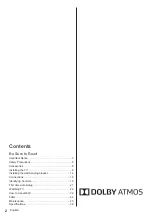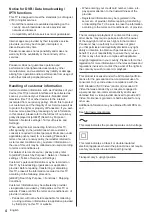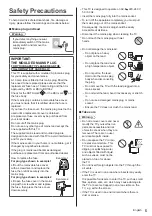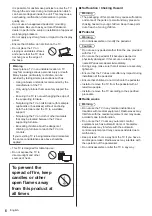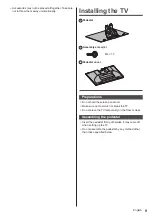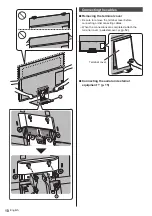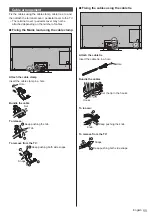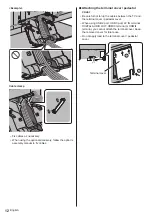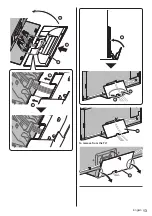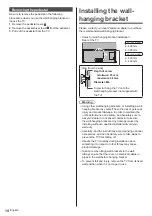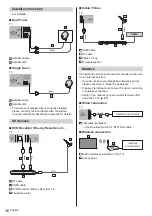TQB0E2876U
Thank you for purchasing this Panasonic product.
Please read these instructions carefully before operating this product and retain them
for future reference.
Please carefully read the “Safety Precautions” of this manual before use.
The images shown in this manual are for illustrative purposes only.
M0419-0
English
Model No.
TX-55GZ1500B
TX-65GZ1500B
Operating Instructions
OLED TV
For more detailed instructions, please refer to [eHELP]
(Built-in Operating Instructions).
●
How to use [eHELP]
(p. 22)
(image: TX-65GZ1500B)
English