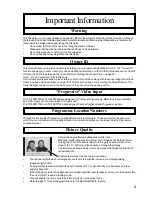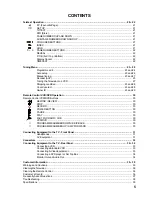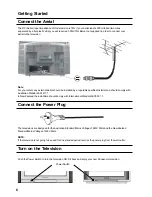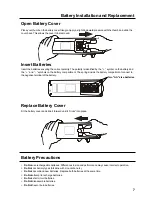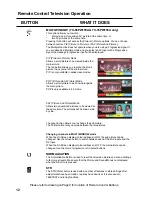Widescreen Stereo Colour Television
With Picture-in-picture andTeletext
Operating Instructions
This instruction manual covers a range of
televisions. Your television may not have all
the functions described herein.
Please read these operating instructions
completely before operating this set and
retain the booklet for future reference.
[tau]
FLA
DIGI AL
TQB4A0165
TX-86PW155A
TX-76PW155A
TX-76PW60A
TX-66PW60A
Widescreen Stereo Colour Television
With Teletext