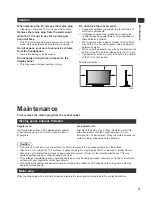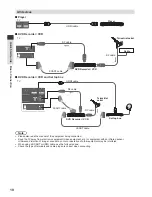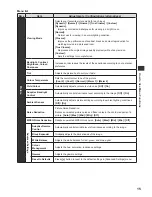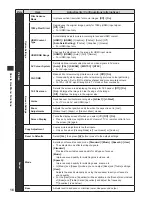Model No.
TX-L32EM6E
Operating Instructions
LCD Television
For more detailed instructions, refer to the
Operating Instructions on the CD-ROM.
To view the Operating Instructions on the CD-ROM,
you need a computer equipped with a CD-ROM
drive, and Adobe® Reader® (Version 8.0 or later is
recommended) installed on your computer.
Depending on the operating system or settings on your
computer, the Operating Instructions may not start
automatically.
In this case, open the PDF file under the “MANUAL”
folder manually to view the instructions.
Contents
Be Sure to Read
Safety Precautions ...............................................2
Maintenance ..........................................................3
Quick Start Guide
Accessories / Options ..........................................4
Identifying Controls .............................................7
Basic Connection .................................................9
Auto Setup ..........................................................11
How to Use Menu Functions .............................14
Specifications
.....................................................21
Licence ................................................................22
Thank you for purchasing this Panasonic product.
Please read these instructions carefully before operating this product and retain them for
future reference.
The images shown in this manual are for illustrative purposes only.
Please refer to Pan European Guarantee Card if you need to contact your local Panasonic
dealer for assistance.
English