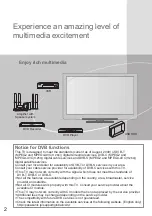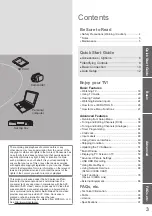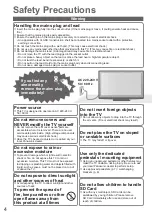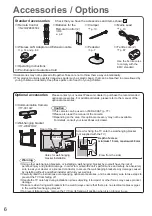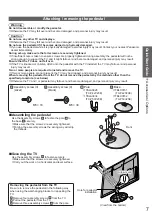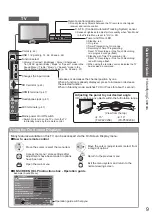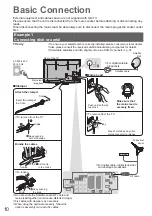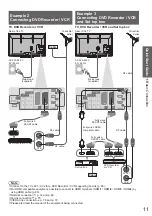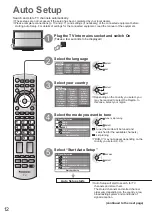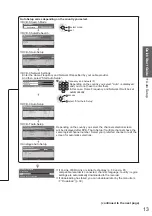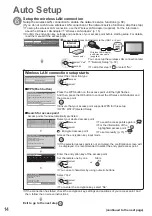TQB0E0943U
Operating Instructions
Plasma Television
English
Thank you for purchasing this Panasonic product.
Please read these instructions carefully before operating this product and retain them for future reference.
The images shown in this manual are for illustrative purposes only.
Please refer to Pan European Guarantee Card if you need to contact your local Panasonic dealer
for assistance.
Model No.
TX-P42V20E
TX-P50V20E