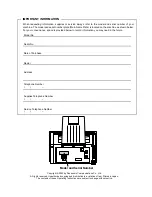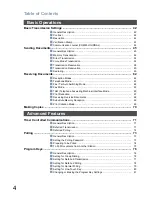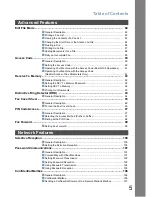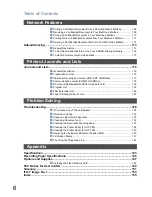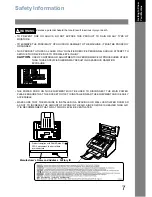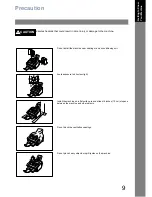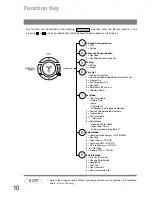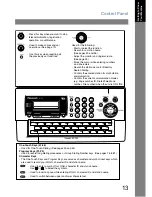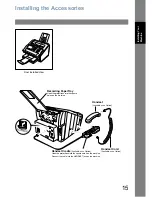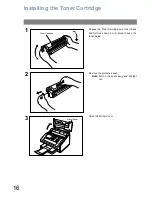UF-780/790
G
e
tt
ing to Know
Y
our
M
ac
h
ine
Inst
alli
n
g
Y
our
Ma
ch
in
e
Pr
ogra
mming
Y
our
M
ac
h
ine
Bas
ic O
p
er
at
io
n
s
A
d
va
n
ced
F
e
at
u
res
Net
w
o
rk F
e
at
u
res
Pr
intout
J
our
na
ls
a
n
d Li
st
s
Pr
ob
le
m S
o
lving
A
p
pe
nd
ix
Operating Instructions
Facsimile
Model No.
English
Before operating this equipment, please read these instructions completely and keep these operating instructions for future reference.
(For Facsimile)
Summary of Contents for UF-780/790
Page 157: ......