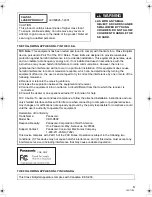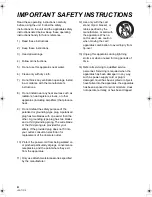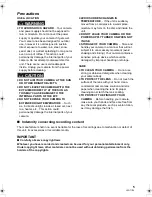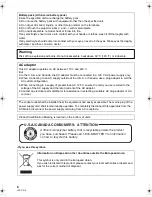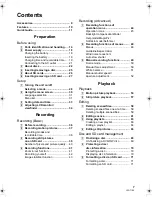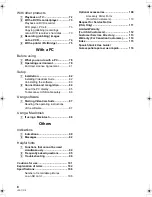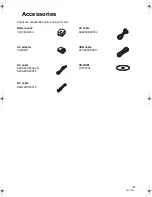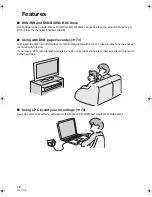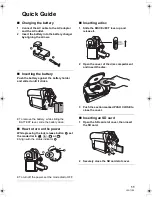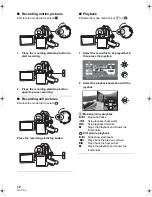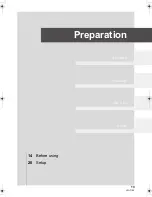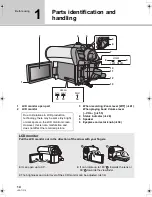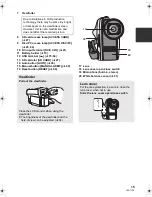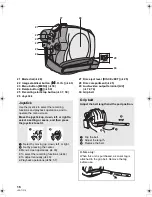Operating Instructions
DVD Video Camera
Model No.
VDR-D50P/PC
Before connecting, operating or adjusting this product, please read the instructions completely.
Spanish Quick Use Guide is included.
Guía para rápida consulta en español está incluida.
LSQT1319 A
For USA assistance, please call: 1-800-211-PANA(7262) or, contact us via the web at: http://www.panasonic.com/contactinfo
For Canadian assistance, please call: 1-800-561-5505 or visit us at www.panasonic.ca
VDR-D50P&PC-LSQT1319_eng.book 1 ページ 2007年11月14日 水曜日 午後5時21分