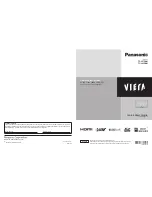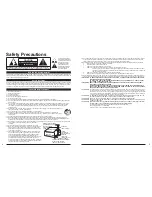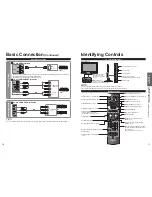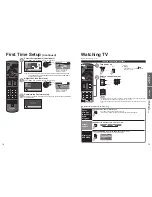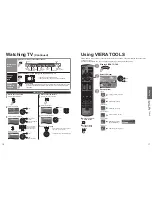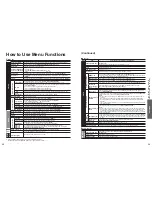TM
Customer’s Record
The model number and serial number of this product can be found on its back cover. You should note this serial number in
the space provided below and retain this book, plus your purchase receipt, as a permanent record of your purchase to aid
in identification in the event of theft or loss, and for Warranty Service purposes.
Model
Number
Serial
Number
Web Site: http://panasonic.net/
©
Panasonic Corporation 2010
Printed in U.S.A.
M0510-0
Quick Start Guide
See page 7-14
Operating Instructions
37”/42” Class 1080p LCD HDTV
(37.0/42.0 inches measured diagonally)
TQB2AC0019
Model No.
TC-L37D2M
TC-L42D2M
English
Thank you for purchasing this Panasonic product.
Please read these instructions before operating your set and retain them for future
reference. The images shown in this manual are for illustrative purposes only.