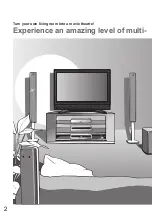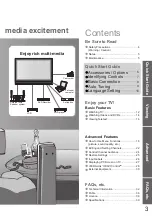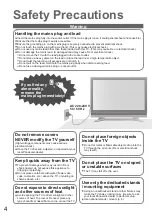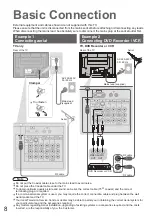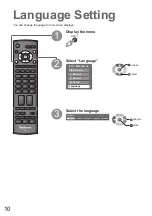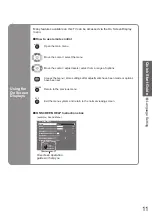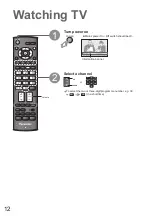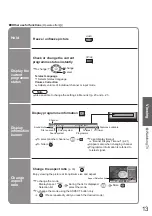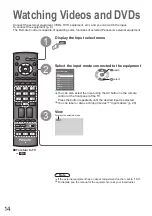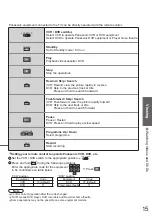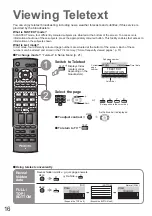TV
PROGRAMME
ASPECT
POWER
INPUT
RETURN
EXIT
MENU
OK
OPTION
SURROUND
R
G
Y
B
RECALL
MUTE
1
3
2
4
6
5
7
9
8
0
REC
POWER
VCR
DVD
TEXT
CH
VOL
F.P.
INDEX HOLD
Operating Instructions
Plasma Television
English
Please read these instructions before operating your set and retain them for future reference.
The images shown in this manual are for illustrative purposes only.
TQBC2228
TH-42PV70M
TH-42PV70MR
TH-50PV70M
TH-50PV70MR
Model No.