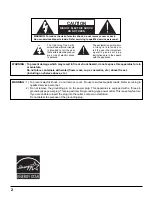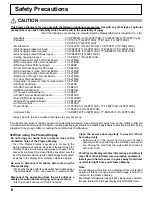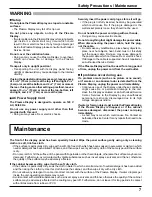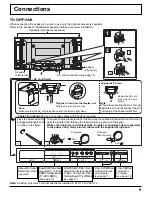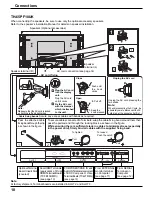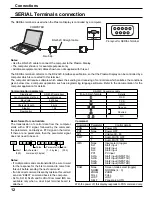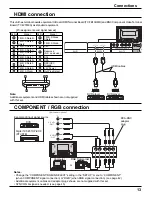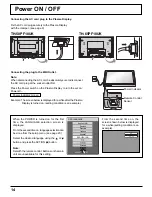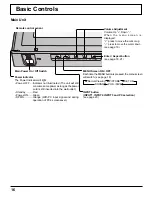Operating Instructions
Manual de instrucciones
High Defi nition Plasma Display
Pantalla de Plasma de Alta Defi nición
TQB2AA0762
The illustration shown is an image.
Before connecting, operating or adjusting this product, please read these instructions completely.
Please keep this manual for future reference.
TH-50PF10UK
TH-65PF10UK
Model No.
Número de modelo.
La ilustración mostrada es una imagen.
Antes de conectar, utilizar o ajustar este producto, lea completamente este manual de instrucciones;
y guárdelo para consultarlo en el futuro en caso de ser necesario.
English
Español