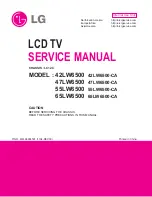Operating Instructions
Plasma Television
English
Thank you for purchasing this Panasonic product.
Please read these instructions before operating your set and retain
them for future reference.
The images shown in this manual are for illustrative purposes only.
Model No.
TH-P42ST30Z
TH-P50ST30Z
TQB4TC0057-1
Summary of Contents for Viera TH-P42ST30Z
Page 99: ...99 MEMO ...