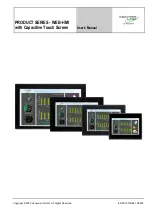TQB4GC0049-1
Model No.
TX-37LXD80A
Operating Instructions
LCD TV
Please read these instructions before operating your set and retain them for future reference.
The images shown in this manual are for illustrative purposes only.
English
tx̲37lxd80a̲Eng̲4gc0049-1.indb 1
tx̲37lxd80a̲Eng̲4gc0049-1.indb 1
2008/06/11 13:19:22
2008/06/11 13:19:22