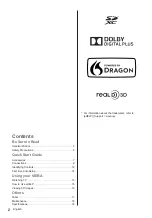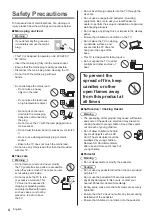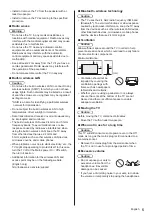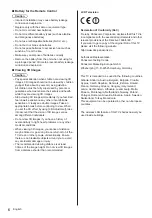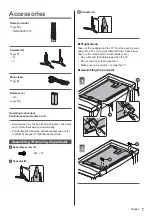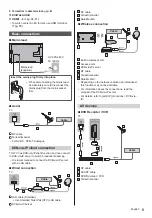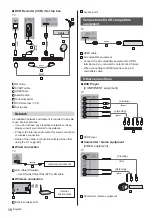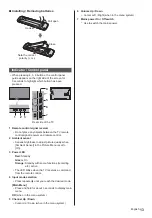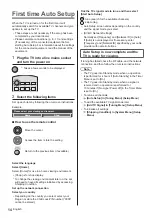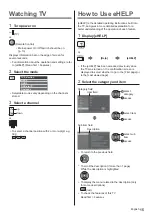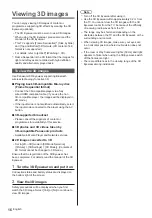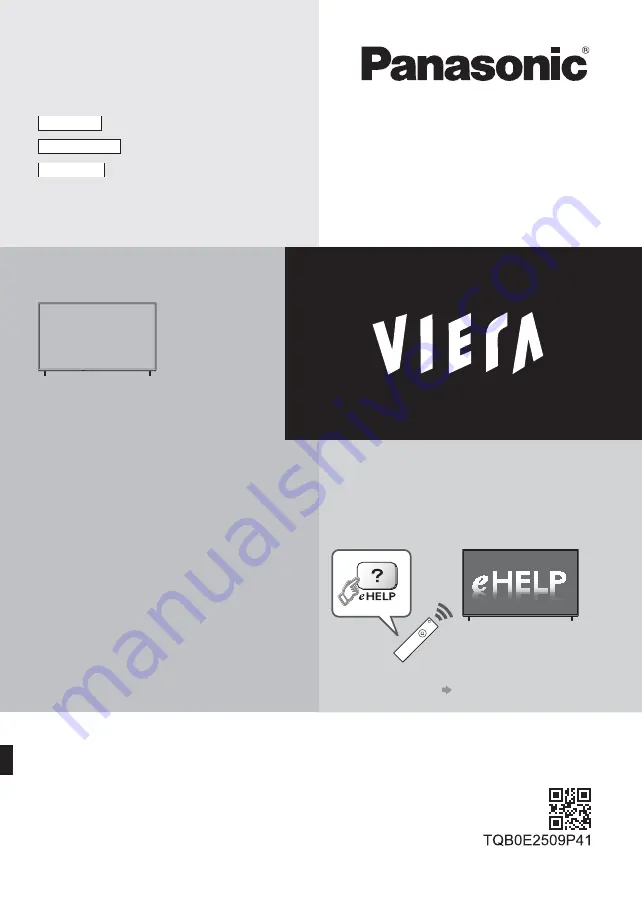
Operating Instructions
LCD Television
Thank you for purchasing this Panasonic product.
Please read these instructions carefully before operating this product and retain them
for future reference.
Please carefully read the “Safety Precautions” of this manual before use.
The images shown in this manual are for illustrative purposes only.
Please refer to Pan European Guarantee Card if you need to contact your local
Panasonic dealer for assistance.
English
Nederlands
For more detailed instructions, please refer to
[eHELP] (Built-in Operating Instructions).
How to use [eHELP]
(p. 15)
Model No.
TX-40CX700E
TX-50CX700E
TX-55CX700E
TX-65CX700E
English
Summary of Contents for VIERA TX-65CX700E
Page 21: ......
Page 43: ......
Page 45: ...Manual de utilizare Televizor cu ecran LCD _ X J...
Page 46: ...2 Cuprins 3 4 7 8 12 14 Utilizarea televizorului dvs VIERA 15 _ 15 16 Altele 17 18 18 _ X Z J...
Page 47: ...3 _ Z Z Z Z Z Z Z Z Z J JJ...
Page 48: ...4 deschise...
Page 49: ...5 Unde radio J Z J J J J J Z Z J J Z Mutarea televizorului...
Page 50: ...6 Z Z _ J X _ _ _ J J J J _ J...
Page 51: ...7 Accesorii J Manual de utilizare _ X Z Z 1 C B 2 A A...
Page 52: ...8 _ 2 3 Z 4 5 1 2 3 8 9 10 6 11 7 _ _ J _...
Page 53: ..._ _ _ Z _ J J Z J Z J _ X Z _ _ _...
Page 54: ..._ _ _ J Z J Z J J _ _ Z _ _ Z Z Z _ Z Z...
Page 55: ...Z Z J _ Z Z _ X Z Z _ Z _ X Z Modul CI __ _ X Z VIERA Link J _ X Z J...
Page 57: ...13 Z 4 5 6 7 1 2 3 X X 3 LED de alimentare Z J OK Z 5 Z 6 Z...
Page 58: ...14 J Z Z 1 2 Z X X Z Z X X X X X X X X X _ X X...
Page 60: ...16 3D Z _ X X X Z _ X Z _ _ Z _ _ _ _ _ _ X X Z X X X Z 1 _ 2 _ J X X _ J Z...
Page 61: ...17 _ X Z Bateriile sunt introduse corect Z X Z _ _ X _X X X X J X X _...
Page 65: ......
Page 66: ......
Page 67: ......
Page 68: ..._ _ Web Site http www panasonic com Panasonic Corporation 2015 TQB0E2509N 1...