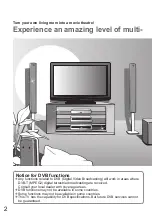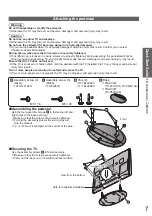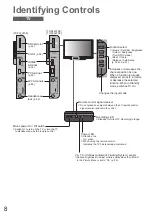TQB0E0791U-1
Please read these instructions before operating your set and retain them for future reference.
The images shown in this manual are for illustrative purposes only.
Please refer to Pan European Guarantee Card if you need to contact your local Panasonic dealer for assistance.
English
Operating Instructions
Plasma Television
Model No.
TX-P37X10E
TX-P42X10E
TX-P50X10E