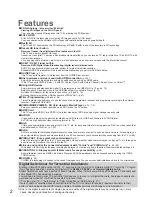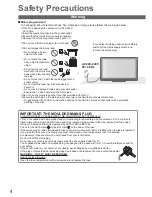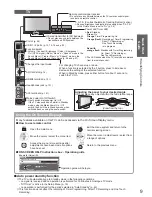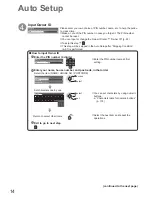TQB0E2051
English
Thank you for purchasing this Panasonic product.
Please read these instructions carefully before operating this product and retain them for future reference.
The images shown in this manual are for illustrative purposes only.
“B” or “B
∗
” model no. suffix denotes UK model.
U.K. Standard
Operating Instructions
Plasma Television
Model No.
TX-P50VT20BA