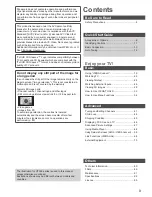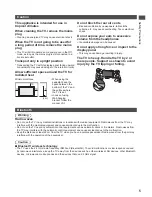Web Site: http://panasonic.net
© Panasonic Corporation 2012
M0412-0
Printed in Thailand
Customer’s Record
The model number and serial number of this product may be found on its rear panel. You should note this serial
number in the space provided below and retain this book, plus your purchase receipt, as a permanent record of
your purchase to aid in identification in the event of theft or loss, and for Warranty Service purposes.
Model Number
Serial Number
Information on Disposal in other Countries outside the European Union
This symbol is only valid in the European Union. If you wish to discard this product, please contact
your local authorities or dealer and ask for the correct method of disposal.
[India Only]
For the purpose of recycling to facilitate effective utilization of resources, please return this product to
a nearby authorized collection center, registered dismantler or recycler, or Panasonic service center
when disposing of this product.
Please see the Panasonic website for further information on collection centers, etc.
http://www.panasonic.co.in/wps/portal/home