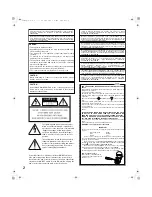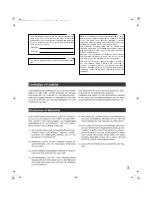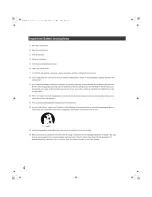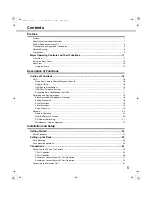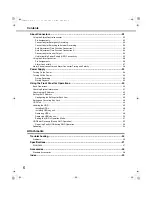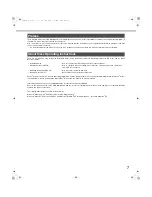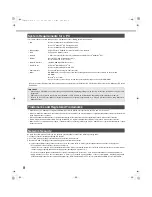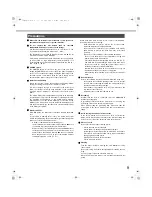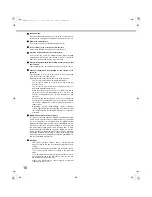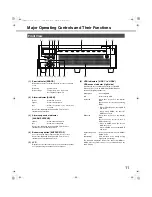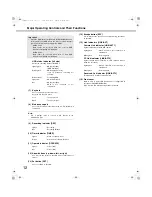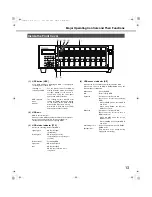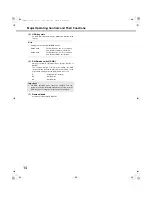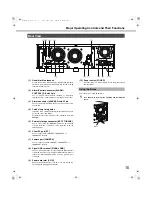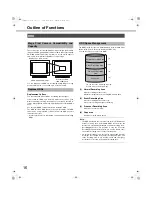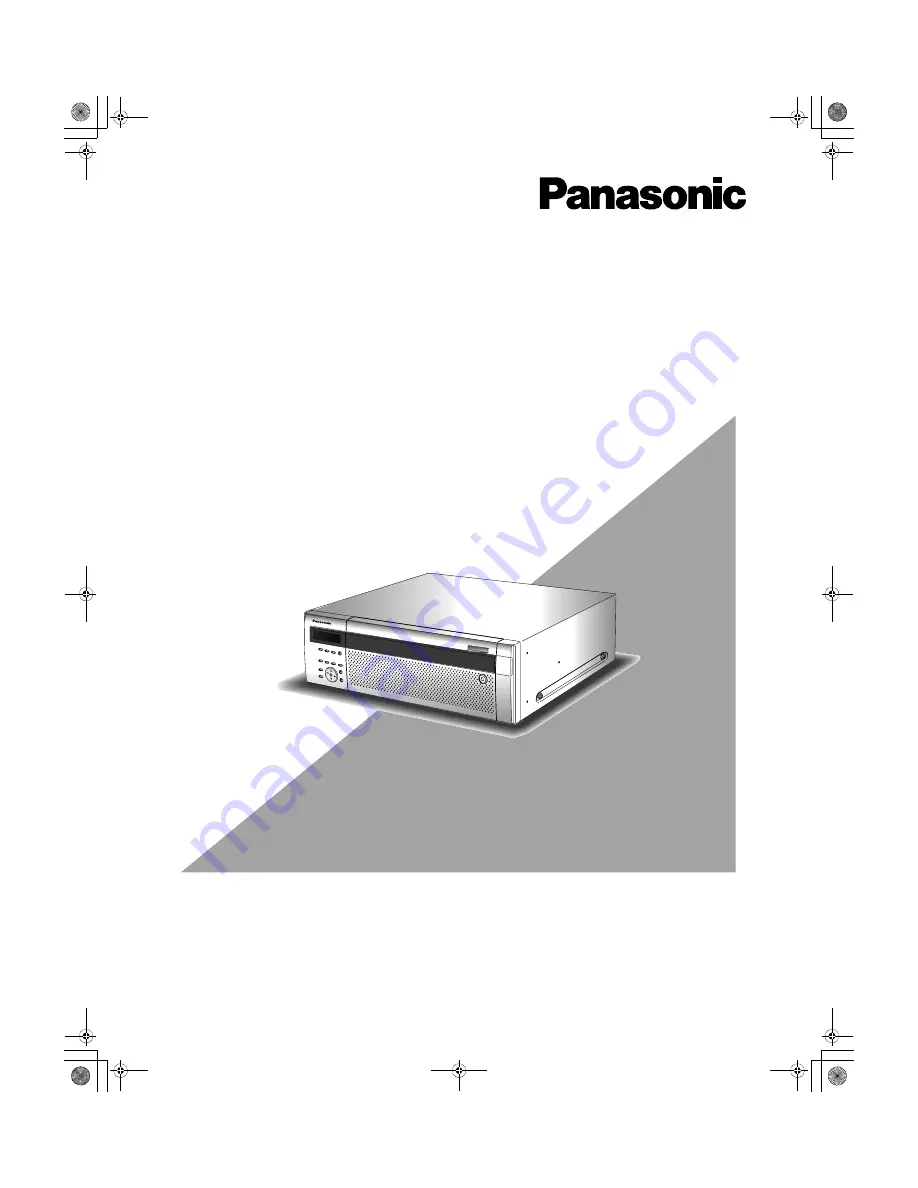Reviews:
No comments
Related manuals for WJND400 - NETWORK DISK RECORDER

C7301U - Cd Rcvr W/ Custm Dsply
Brand: Panasonic Pages: 2

700
Brand: Nakamichi Pages: 16

AK68-00918M
Brand: Samsung Pages: 68

Rhapsody
Brand: SanDisk Pages: 42

MPD820 - DVD Player - 8
Brand: Magnavox Pages: 42

SCR-64
Brand: Radio Shack Pages: 7

SADV 1245 R
Brand: T+A Pages: 54

DMA2501
Brand: ZyXEL Communications Pages: 131

CSD-SL15
Brand: Aiwa Pages: 8

SDMX14R-004GK-A70
Brand: SanDisk Pages: 38

MMP8575 - 2 GB, Digital Player
Brand: Memorex Pages: 2

CD-20DJ
Brand: Stageline Pages: 22

RioVolt SP65
Brand: Sonic Blue Pages: 22

CD120 Linear
Brand: Consonance Pages: 7

Micro MP3 PRO USB2.0
Brand: Kanguru Pages: 49

KIDS-CD20
Brand: Hamilton/Buhl Pages: 2

CIMP1080AHD
Brand: I-Tech Pages: 21

CD-84
Brand: Marantz Pages: 44