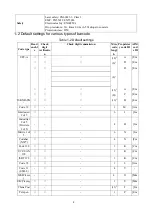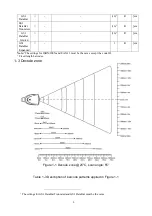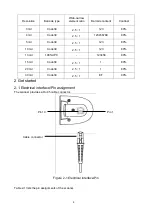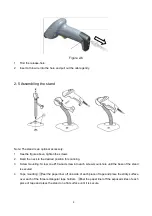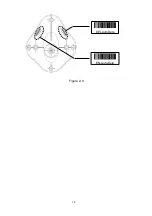Summary of Contents for MD2000
Page 1: ...MD2000 Laser Barcode Scanner User Manual Version MD2000_UM_EN_V1 1 5 ...
Page 3: ...i ...
Page 6: ...iv ...
Page 16: ...10 Figure 2 9 DIS AutoDete EN AutoDete ...
Page 69: ...63 END ...
Page 79: ...73 6 Test chart A908765439 UPC A UPC E UPC E1 EAN 13 ISBN ISSN EAN 8 Code 39 Code 32 ...
Page 84: ...78 To finish parameter setting please scan the bar code below ...