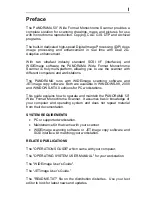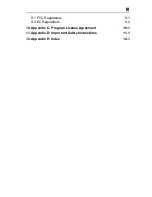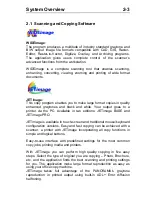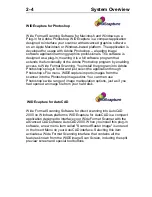Reviews:
No comments
Related manuals for plus

TMCT-10
Brand: Dynamic Pages: 77

ZRPRO
Brand: Zurich Pages: 28

MobileOffice D620
Brand: Plustek Pages: 32

Pannoramic SCAN II 2.0
Brand: 3DHISTECH Ltd. Pages: 142

CoolScan IV ED
Brand: Nikon Pages: 112

Anywhere 5 WiFi
Brand: IRIScan Pages: 2

TimeBase
Brand: UKGpro Pages: 7

DocuMate 272
Brand: Xerox Pages: 127

20-106
Brand: Radio Shack Pages: 28

MultiScanner OneStep HD800
Brand: Zircon Pages: 4

CSX500 SERIES
Brand: GRAPHTEC Pages: 84

KV-S5076H
Brand: Panasonic Pages: 325

KV-S1020C
Brand: Panasonic Pages: 4

102 UNO
Brand: ASL INTERCOM Pages: 2

EZScan 2000
Brand: Adesso Pages: 1

GT-10000+
Brand: Epson Pages: 115

GT-30000 Series
Brand: Epson Pages: 93

Perfection 1200
Brand: Epson Pages: 10