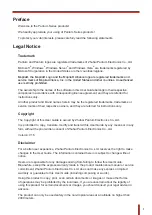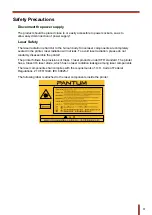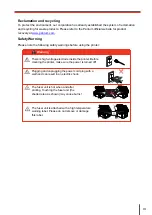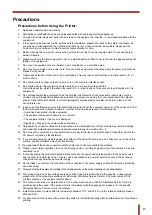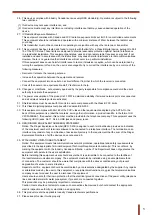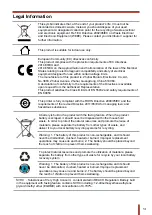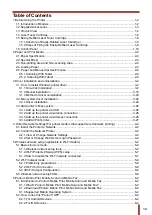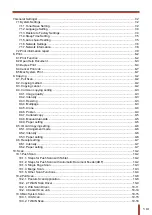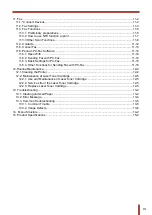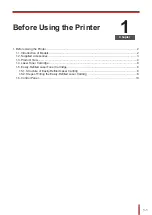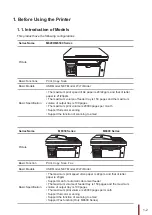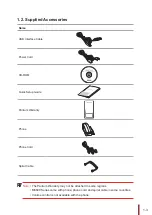Reviews:
No comments
Related manuals for M6200 series

Docutech 6100
Brand: Xerox Pages: 16

DocuTech 6155
Brand: Xerox Pages: 2

Docutech 6100
Brand: Xerox Pages: 2

Phaser 6250DP
Brand: Xerox Pages: 2

Phaser 6280N
Brand: Xerox Pages: 16

Pixma iP2580
Brand: Canon Pages: 12

TCS500
Brand: Oce Pages: 306

VehiclePro 420
Brand: Printek Pages: 31

P 501
Brand: Ricoh Pages: 24

AD-8116
Brand: A&D Pages: 8

WorkCentre WC7545
Brand: Xerox Pages: 8

bizhub 215
Brand: Konica Minolta Pages: 8

4035e
Brand: Savin Pages: 132

P3020 Series
Brand: Pantum Pages: 95

imagePRESS V1000
Brand: Canon Pages: 123

Pixma MG3550
Brand: Canon Pages: 769

EMBEDDED UNIT EU
Brand: Epson Pages: 28

ELP-N2550
Brand: Epson Pages: 4