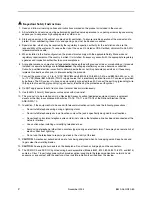Summary of Contents for 8820
Page 10: ...Contents iv November 2004 8820 A2 GN20 80...
Page 14: ...About This Guide viii November 2004 8820 A2 GN20 80...
Page 20: ...1 Introduction 1 6 November 2004 8820 A2 GN20 80...
Page 48: ...2 Installation 2 28 November 2004 8820 A2 GN20 80...
Page 54: ...3 Cabling Line Card Tip and Ring 3 6 November 2004 8820 A2 GN20 80...
Page 78: ...A Pinouts A 8 November 2004 8820 A2 GN20 80...
Page 82: ...B Technical Specifications B 4 November 2004 8820 A2 GN20 80...