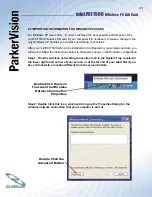Reviews:
No comments
Related manuals for miniPCI1500

WN311T
Brand: NETGEAR Pages: 2

PCI-DIO02
Brand: DAQ system Pages: 33

USB Capture DVI Plus
Brand: Magewell Pages: 18

SoundBlaster X3
Brand: Creative Pages: 2

LSIS 222
Brand: Leuze electronic Pages: 95

3DVision-PAGP
Brand: Elitegroup Computer Systems Pages: 16

iCLASS SE
Brand: HID Pages: 2

Xonar D-KARAX
Brand: Asus Pages: 42

Voodoo3 2000
Brand: 3dfx Pages: 28

PSION WORKABOUT PRO
Brand: TGM Pages: 40

LAVA SP-PCI
Brand: Lava Pages: 1

ViVOpay VP3320
Brand: IDTECH Pages: 15

LIVE GAMER HD LITE C985E
Brand: Avermedia Pages: 64

PCIe-2602
Brand: ADLINK Technology Pages: 60

7802ec
Brand: SeaLevel Pages: 29

RocketPort EXPRESS
Brand: Comtrol Pages: 36

CR-1420P
Brand: Trust Pages: 2

CR-1200
Brand: Trust Pages: 7