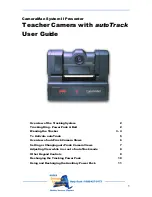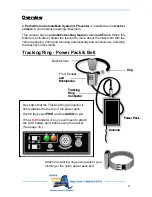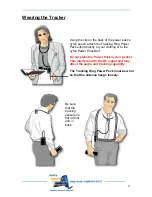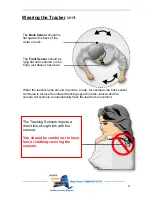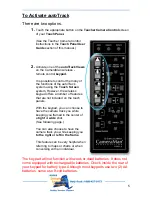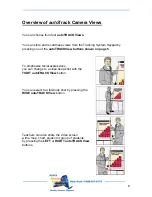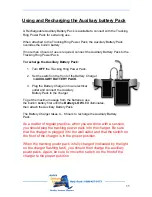1
CameraMan System II Presenter
Teacher Camera with
autoTrack
User Guide
Overview of the Tracking System
2
Tracking Ring - Power Pack & Belt
2
Wearing the Tracker
3 - 4
To Activate
auto
Track
5
Overview of
auto
Track Camera Views
6
Setting or Changing
auto
Track Camera Views
7
Adjusting View while in or out of
auto
Track mode
8
Other Keypad Controls
9
Recharging the Tracking Power Pack
10
Using and Recharging the Auxiliary Power Pack
11