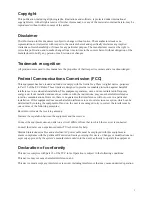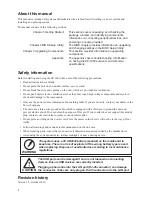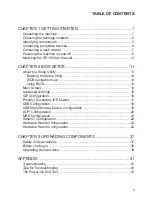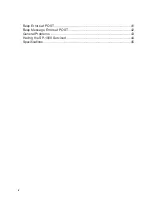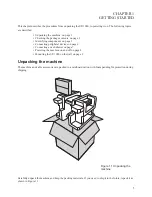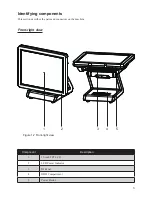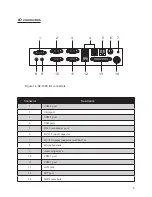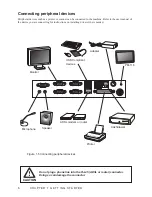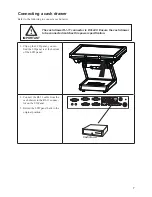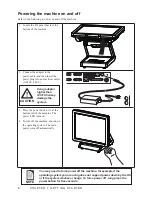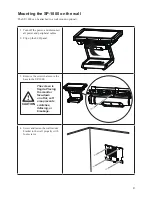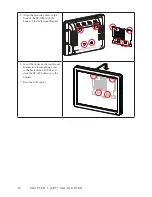Reviews:
No comments
Related manuals for SP-1000

AC-6000
Brand: Union Community Pages: 28

MIQ
Brand: wtw Pages: 32

RemoteSAT RST100B
Brand: Beam Pages: 40

ADDS 4000
Brand: Boundless Pages: 61

S4W
Brand: LACROIX Sofrel Pages: 26

VeriFone MX915
Brand: Genius Pages: 4

KS - 7212/X
Brand: POSIFLEX Pages: 16

CL40
Brand: red lion Pages: 4

HBA127H
Brand: hager Pages: 4

Yomani
Brand: wallee Pages: 15

MORPHOACCESS 200
Brand: Sagem Pages: 118

1010X
Brand: Rane Pages: 5

VSYR022
Brand: Omni Pages: 2

IRRInet-XL
Brand: Motorola Pages: 100

SP-1000-BZ
Brand: Partner Pages: 50

U325 - TM B/W Dot-matrix Printer
Brand: Epson Pages: 56

IPC-125
Brand: TCi Pages: 15

V400c Plus
Brand: Sage Pages: 5