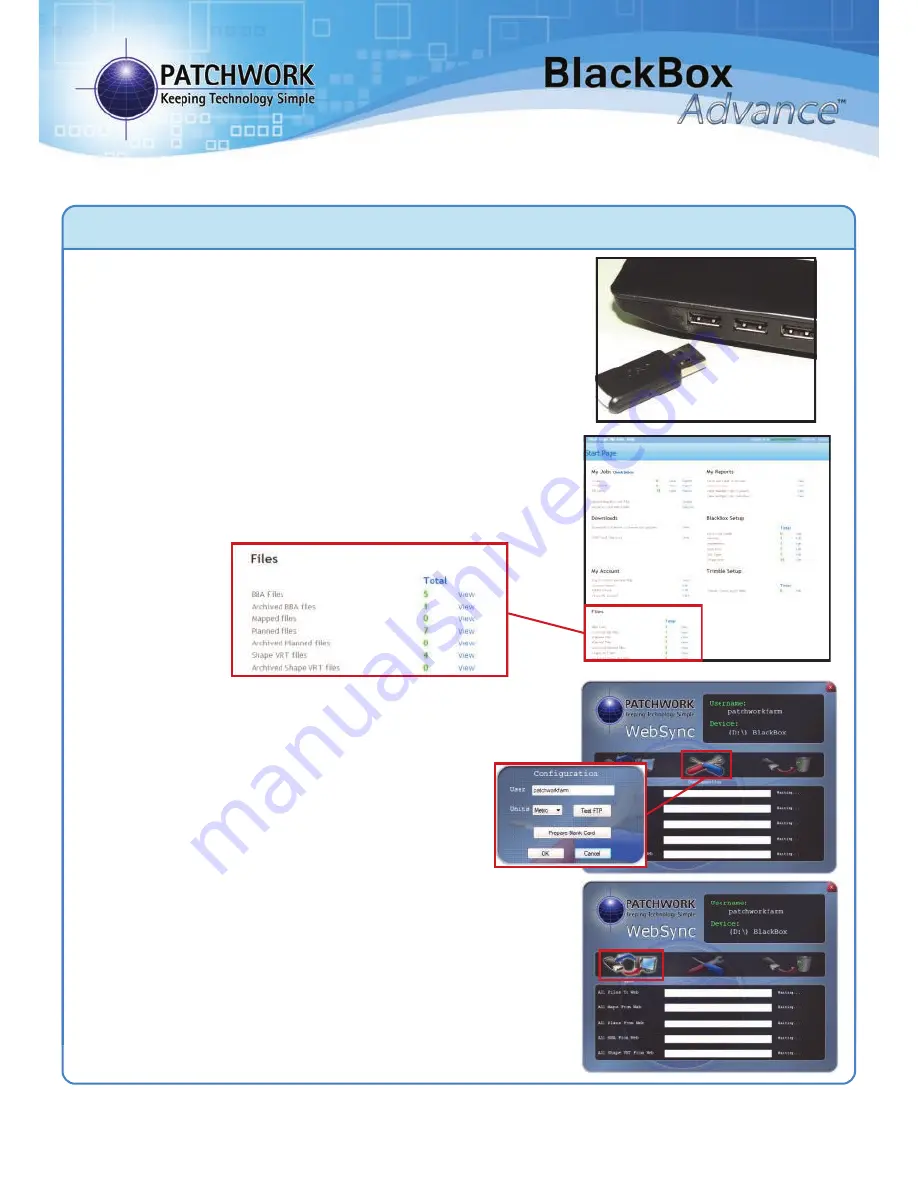
Getting the Variable Rate files to the BlackBox
PWdoc0007 rev.2.3
1) Plug the memory device supplied with
your unit into your PC.
2) Log on to your WebTrack account and go
to your Start Page. Under the Files section
check to see if you have received the files
from the soil mapping company.
3) If the files are present, open the WebSync
tool on the PC (Found under - Windows Start
> Programs > Patchwork Technology).
Left mouse click
Configure
, ensure your
WebTrack Username is in the box and left
mouse click on
OK
.
Left mouse click on
Sync
and WebSync will
automatically transfer the files from
WebTrack to the memory device.
4) Once the Sync is complete, eject the
memory device from your personal computer
and insert it back into the BlackBox unit.
If you do not have a WebTrack account, insert the memory device into the
PC and copy the files sent by the soil mapping company into the relevant
folder on the memory device.
VRT and Auto Shut Off
Quick Start Guide




















