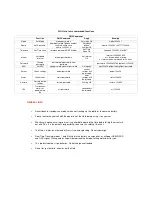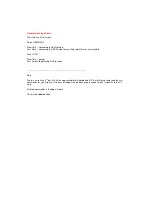PawTrax Halo – version 4
Step 1 SIM Activation
Before doing anything else activate and top up the sim - see separate guide.
Unless you have chosen to supply your own sim this will be pre-installed in your Halo.
Once your GiffGaff sim has been activated you will be issued with a mobile number, this is the number of
your Halo and all text messages (used to set up and change the settings of your Halo) are sent to this
number.
If you are using a global roaming sim you will already have the number/s and you just need to activate and
top up.
Step 2 Charge the Halo
Using the supplied charger and usb cable fully charge the Halo.
The red/blue leds on the rear of the Halo will be solid when charging and start to flash when fully charged.
You will also receive a fully charged sms (once an admin number has been set) and the led on the charger
will go from red to green.
Take care when opening the charging socket rubber cover. Be sure to insert usb plug the correct
way. Do not use force and do not push the plug too far in. The plug is longer than standard and may
give the impression that its not fully inserted. Use a wall charger not a usb computer port.
Caution – do not bend the Halo back on itself as this may cause damage to the internal wires
.
If required the Halo can be powered off/on by pressing and holding the power button for 5 secs
Step 3 – Set up Admin Numbers
You can set up a maximum of 3 admin numbers. These numbers will receive low and full battery alerts.
Send the following text message to the Halo. You will receive a text from the Halo confirming this has
beedndone.
Text message must be in lower case with no spaces.
admin,123456,1,***********
(substitute * with your mobile number (not the number of the Halo) – this must be
in international format eg admin,123456,1,+447759130866
(nb 2 other admin numbers can be set by substituting 1 with 2 or 3 – eg admin,123456,2,*********)
Step 4 – Set Up APN – only required if not using GiffGaff sim
Your Halo is set up for a giffgaff sim by default. If you wish to use a different providers sim you need to send
the following text to set up the correct apn (access point name) for the chosen provider. There is no need to
send this command if you are using a GiffGaff sim in your Halo
apn,123456,
apn
,
user
,
password
(
apn
,user,password =
your providers apn
,
your providers apn username
,
your providers apn password
) – if in doubt either contact your provider or email us at
info@pawtrax.co.uk
For the global roaming sim the command will be
apn,123456,mobiledata
After setting up, the admin number/s will receive a text message advising that the Halo is charged, we
suggest leaving it for about another 30 mins. You may not receive this text the first time if your Halo is fully
charged before you have set the admin number.