Reviews:
No comments
Related manuals for E800
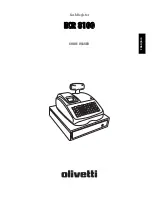
ECR 8100
Brand: Olivetti Pages: 70

ES-1M
Brand: Easson Pages: 114

ER-Series
Brand: Sam4s Pages: 88

JAZZ-BASE151
Brand: AURES Pages: 22

TK-T200
Brand: Casio Pages: 104

Prof Professional
Brand: Betec Pages: 12

RSS-059
Brand: RSS Pages: 46

NC-350A 2MG
Brand: Olympia Pages: 16

CM 1712
Brand: Olympia Pages: 60

BILL-300
Brand: Steren Pages: 2

BILL-100
Brand: Steren Pages: 22

PC-RBA02
Brand: SenSource Pages: 4

QNC CHC
Brand: Quick Pages: 40

AB7100
Brand: AccuBANKER Pages: 27

CUB2L
Brand: red lion Pages: 2

SCA-12N200KS
Brand: OTOWA Pages: 2

VXI bus 75000 C Series
Brand: Keysight Technologies Pages: 130

















