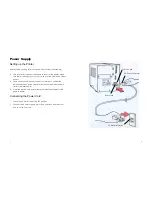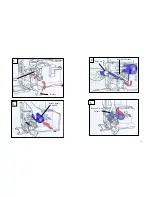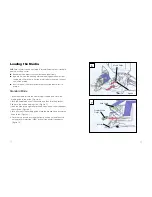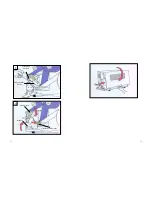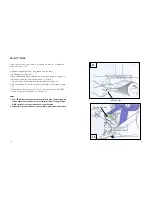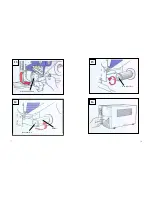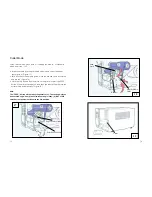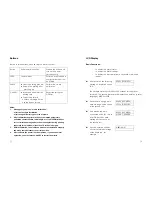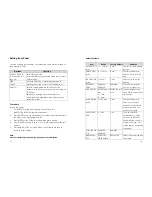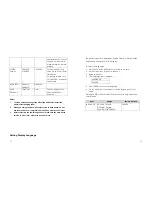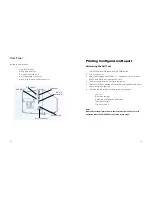Reviews:
No comments
Related manuals for 9662

AR-FN6
Brand: Olivetti Pages: 39

TM200
Brand: Labau Pages: 19

Prima
Brand: Magicard Pages: 6

PIXMA MG5600 Series
Brand: Canon Pages: 4

BST 1200es
Brand: µ-Dimension Pages: 74

4525 Print
Brand: QMS Pages: 180

Drystar 5500
Brand: AGFA Pages: 266

INFOPRINT HI-LITE COLOR 4005-HC2
Brand: IBM Pages: 10

OKIFAX 1050
Brand: Oki Pages: 336

DPU-30
Brand: SII Pages: 85

Copia 9915F
Brand: Olivetti Pages: 228

d-Copia 164MF
Brand: Olivetti Pages: 97

C710n
Brand: Oki Pages: 72

LCT3500
Brand: Plockmatic Pages: 76

Phaser 6128 MFP
Brand: Xerox Pages: 4

CX9400Fax - Stylus Color Inkjet
Brand: Epson Pages: 2

KX-PS8000
Brand: Panasonic Pages: 3

KX-P 8410 Series
Brand: Panasonic Pages: 2