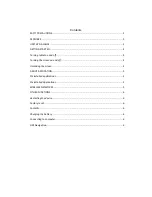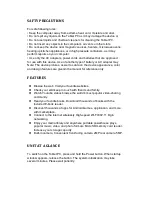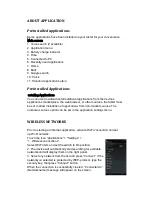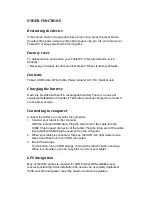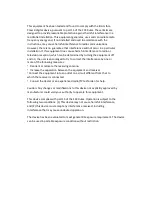Reviews:
No comments
Related manuals for PCSGOB10SF-A

HANNSpad SN10T1 Series
Brand: HANNspree Pages: 35

DP-DJ151
Brand: Denon Pages: 10

MioCARE N435
Brand: Mio Pages: 14

TR0702A
Brand: 3nStar Pages: 83

800P11B
Brand: KTC Pages: 53

TufTab v7112XT
Brand: TabletKiosk Pages: 72

E976 Q1
Brand: Colorfly Pages: 24

DD-5220L
Brand: Omnitronic Pages: 27

RAPIDDOC KIOSK
Brand: MTI Pages: 10

NEXHO-NT
Brand: Farho Pages: 64

CDC
Brand: Nagra Pages: 22

B1-790
Brand: Acer Pages: 53

SMART L206
Brand: Iget Pages: 54

606
Brand: Dual Pages: 12

604
Brand: Dual Pages: 16

1216
Brand: Dual Pages: 21

CA10
Brand: Durabook Pages: 29

tt-2
Brand: argon audio Pages: 11